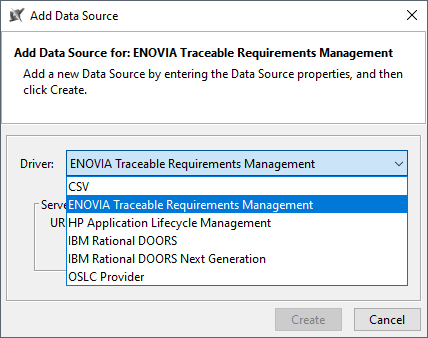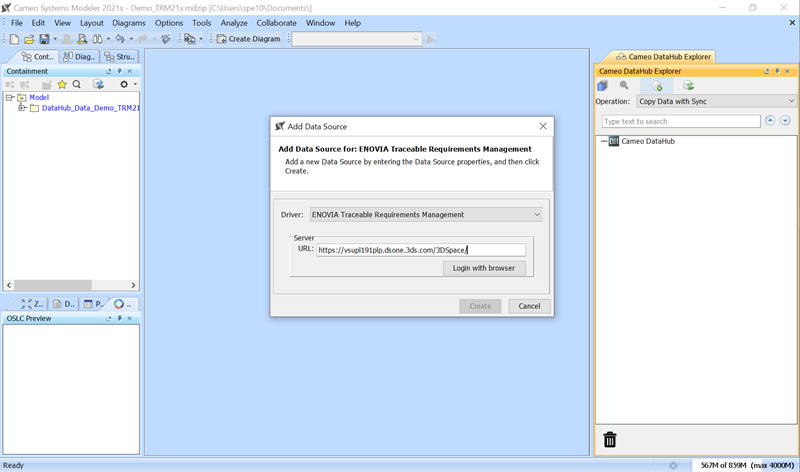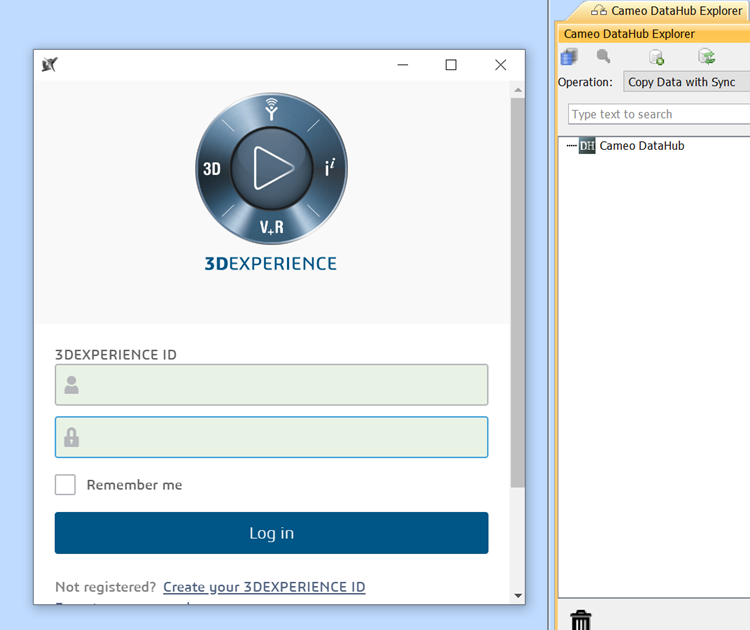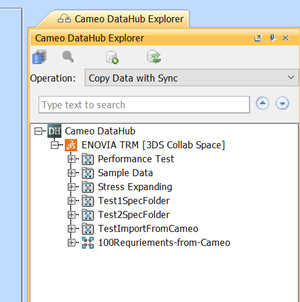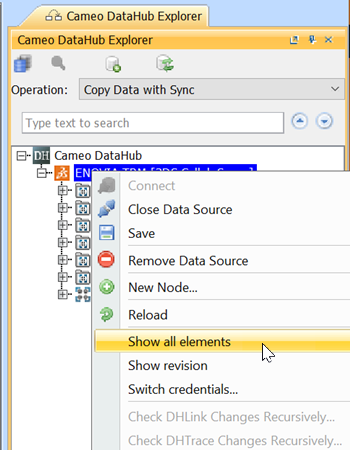To add an Enovia TRM Data Source
- On the DataHub Explorer tab, click <Add Data Source>. The Add Data Source dialog opens.
- From the Driver list, choose ENOVIA Traceable Requirements Management.
- Enter the address of the 3DEXPERIENCE/3DSpace and click Login with browser.
- Log on through the embedded browser shown in the login page.
When the login is done, close the login dialog. DataHub will add the TRM Data Source to DataHub Explorer.
Note
By default, the TRM tree may show only the owned Requirements that you have created. To see the full list of Requirements, right-click the TRM Data Source node and select Show all elements.
The Show all elements command for displaying the full list of Requirements.
When the TRM Data Source is connected, you can continue with basic features of DataHub.