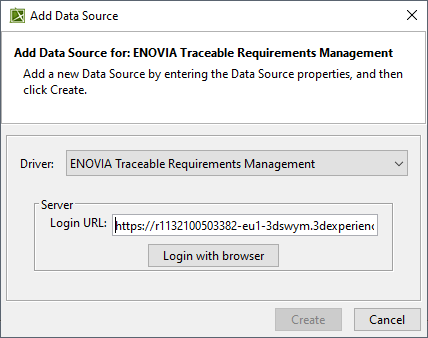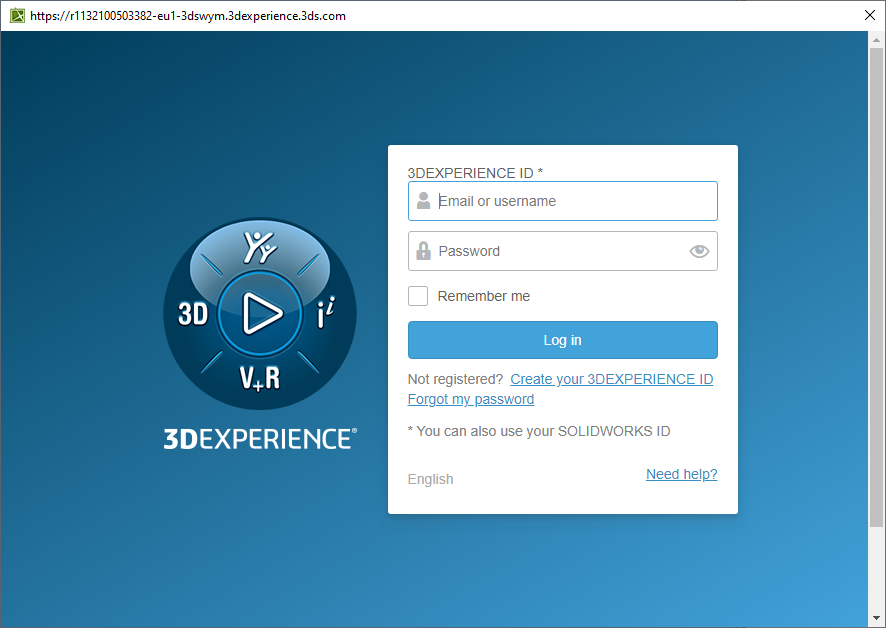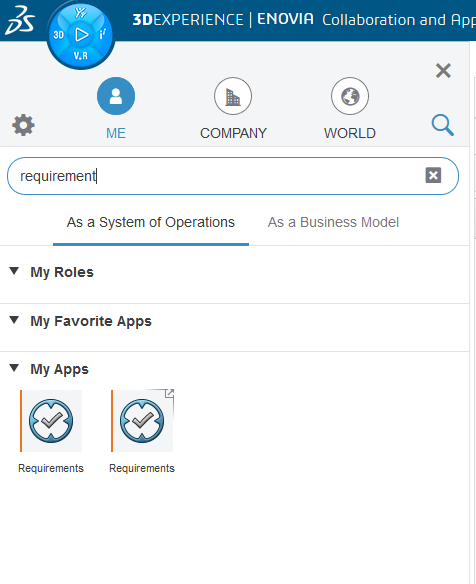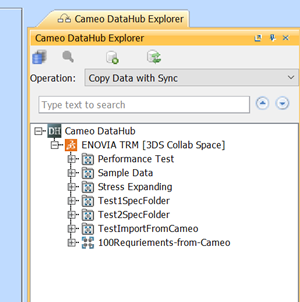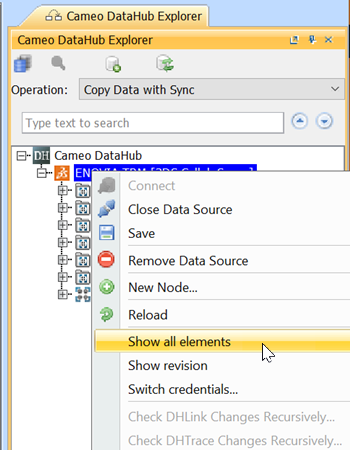The latest application supported by Cameo DataHub is ENOVIA Traceable Requirement Management (TRM). TRM is the requirement management tool on the 3DEXPERIENCE platform. All data copy and synchronization features of Cameo DataHub that work with DOORS and CSV files will also be available for TRM Data Sources. In addition, SAML is also supported for passing authorization credentials to the platform.
Furthermore, DataHub enhances the TRM connection by applying the login with the embedded browser in place of the simple login form. Being the new authentication technique, this login method allows connecting to both TRMs that are deployed on Premises and Cloud.
To add an ENOVIA TRM Data Source
- On the DataHub Explorer tab, click <Add Data Source>. The Add Data Source dialog opens.
- From the Driver list, choose ENOVIA Traceable Requirements Management.
- Enter the address of the 3DEXPERIENCE/3DSpace (you can copy it from a web browser after you have logged on to the platform) and click Login with browser.
The TRM login authentication of the embedded browser appears. Log on through the embedded browser shown in the login page.
For more information regarding logging in and logging out of 3DEXPERIENCE platform, see Authentication with 3DEXPERIENCE platform.
After the login is done, call up the Requirements application (ENOVIA Traceable Requirements Management Power View).
When the Requirements application is loaded, the embedded browser will be automatically closed, and DataHub will add the TRM Data Source to DataHub Explorer.
Note
By default, the TRM tree may show only the owned Requirements that you have created. To see the full list of Requirements, right-click the TRM Data Source node and select Show all elements.
The Show all elements command for displaying the full list of Requirements.
When the TRM Data Source is connected, you can continue with basic features of DataHub.