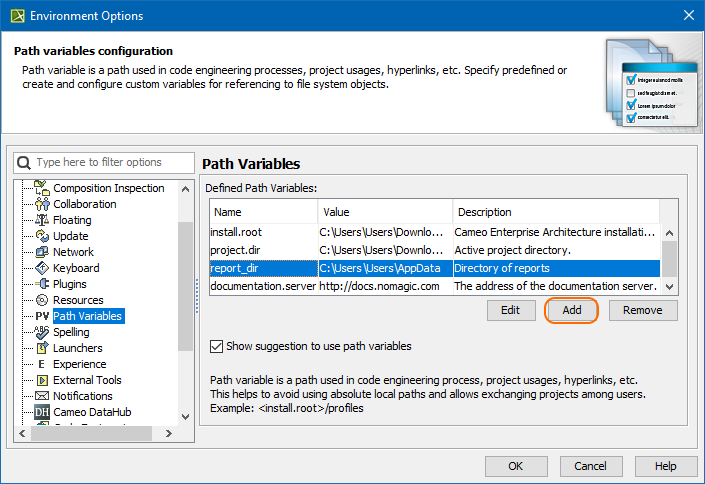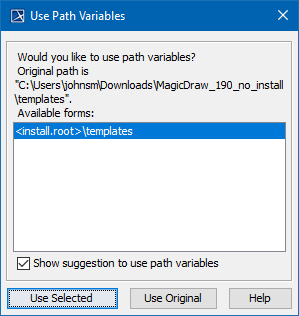The main purpose for the path variables feature is to give additional sharing flexibility. It enables you to store paths in your project as named variables that can be easily adjusted on different machines. Path Variables may be used in: Working directories Hyperlinks Modules paths Reports To create a path variable Every user can specify different values of the same path variables. However path variables should be resolved only on demand, when they are used. If a modeling tool determines you can use path variables, once you specify your absolute path, the application automatically opens the Use Path Variables dialog box. For example, this dialog may open when in your project, you try to use another project From predefined location and add a new path to the Paths to used projects list. To use a suggested path variable If you have your own documentation running on the local server, you can define the path in the documentation.server option.
If you do not want your modeling tool to automatically display the Use Path Variables dialog box, clear the Show suggestion to use path variables check box. To use the original path and cancel this dialog, click the Use Original button.
No Magic, Inc. Copyright © 1998 – 2025 No Magic, Incorporated, a Dassault Systèmes company – All Rights Reserved.