To create a simple state machine diagram with no elements
- Create a new blank UML project in MagicDraw from File > New Project, and then select UML Project from the General-Purpose Modeling group.
- From File > Import From > Import CSV open the CSV Import plugin wizard.
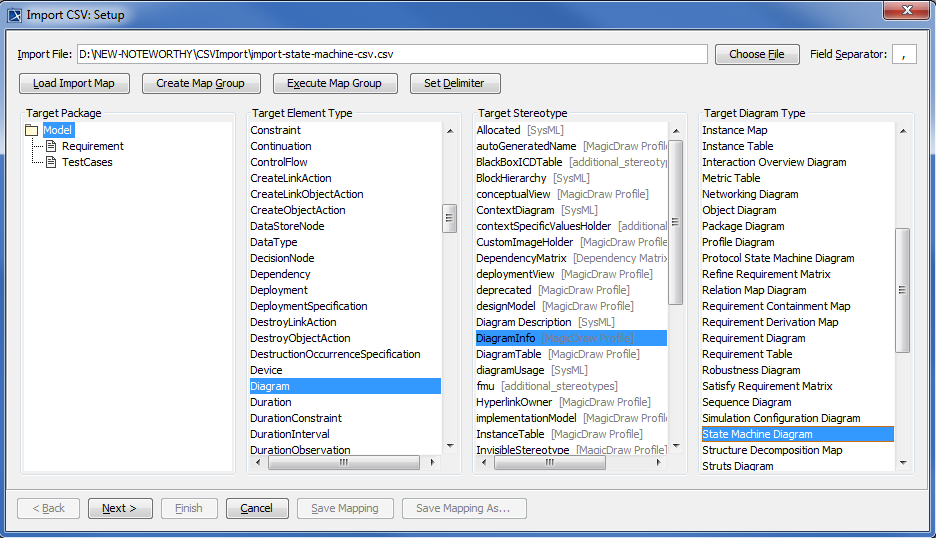
Click
 to browse and select your CSV file. Select Data as target package, Diagram as target element, DiagramInfo as the stereotype, and State Machine Diagram as the diagram type as shown in figure above.
to browse and select your CSV file. Select Data as target package, Diagram as target element, DiagramInfo as the stereotype, and State Machine Diagram as the diagram type as shown in figure above.Click Next to proceed to the mapping screen, see figure below.
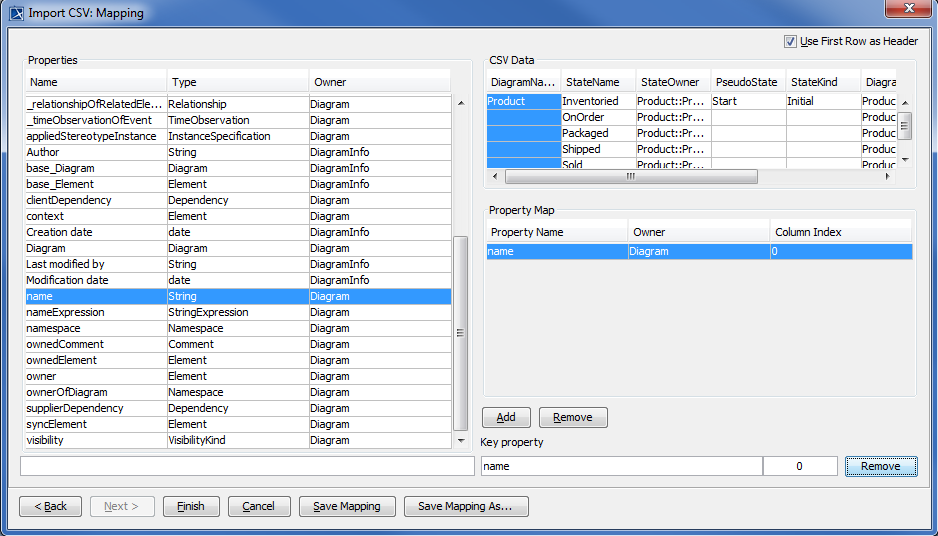
Select the first column DiagramName from the CSV file, and select name from the properties list, and then click
 .
. Keep the name property from the Properties list selected, and also keep the DiagramName column from CSV data source selected, then click the
 button beside the Key Property textboxes. The Key Property textboxes should populate as shown in figure above.
button beside the Key Property textboxes. The Key Property textboxes should populate as shown in figure above.Click
 to return to MagicDraw and view the results of your import, see figure below. You now have a state machine diagram but with no elements.
to return to MagicDraw and view the results of your import, see figure below. You now have a state machine diagram but with no elements.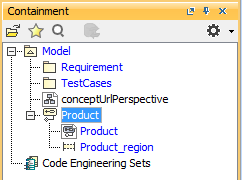
The following section shows you how to add some elements, pseudo state, state, and transitions to the state machine diagram.