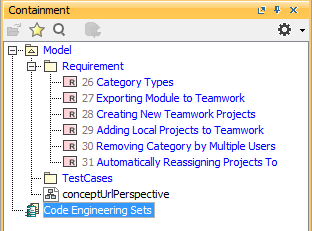Now that we have our packages – Requirement and TestCases, we can add some requirements to the container package just created.
To import requirements
- Click File > Import From > Import CSV to start the wizard interface, see figure below.
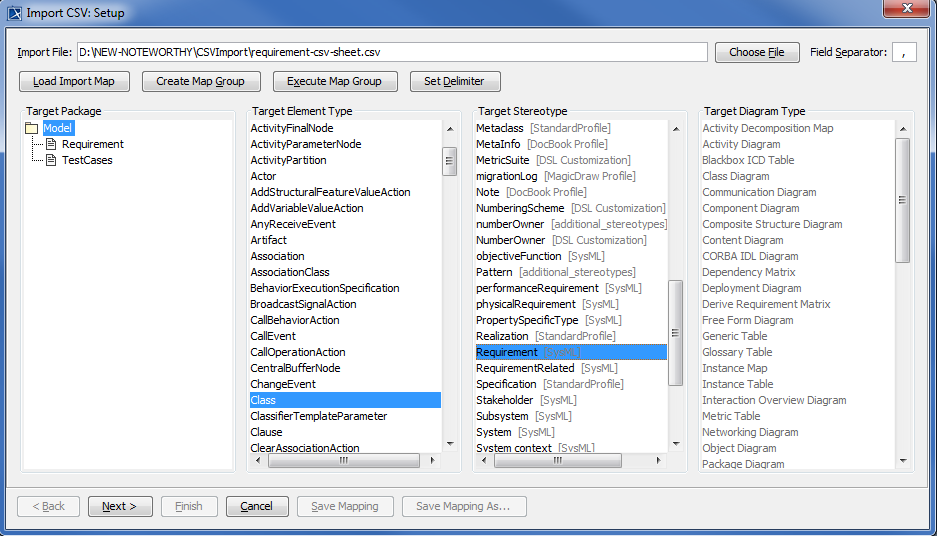
- Click
 to browse and select your CSV file.
to browse and select your CSV file. - Select the target package Requirement.
- Select a target element type of Class and a stereotype of Requirement.
- Click
 . The Import CSV: Mapping dialog will open, see figure below.
. The Import CSV: Mapping dialog will open, see figure below.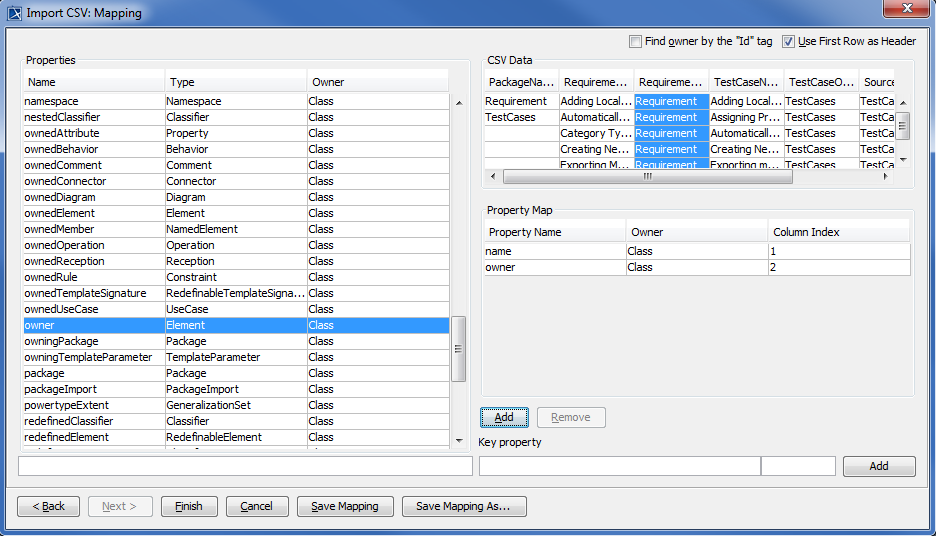
- Map the RequirementName column from the CSV file and name from the Properties list.
- Keep the name property from the Properties list selected, and also keep the RequirementName column from CSV data source selected, then click the
 button beside the Key Property textboxes. The Key Property textboxes should populate as shown in figure above.
button beside the Key Property textboxes. The Key Property textboxes should populate as shown in figure above. - Map RequirementOwner from the CSV file and owner from the key property list.
- Select name as the key property from the Key property drop-down.
- Click
 . Your MagicDraw Containment tree should show the imported requirements as shown in figure below.
. Your MagicDraw Containment tree should show the imported requirements as shown in figure below.