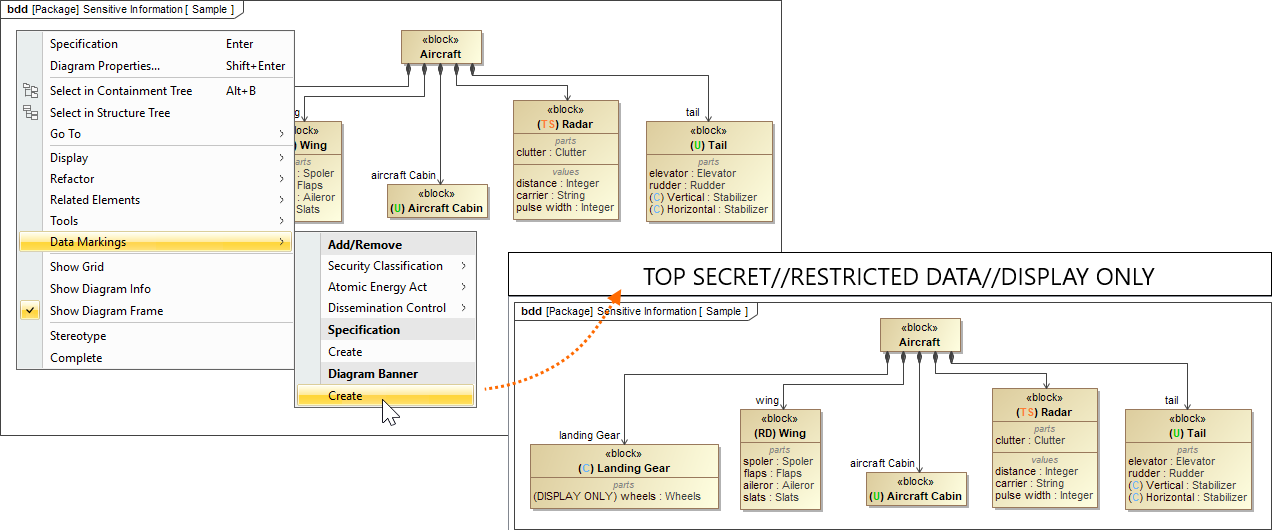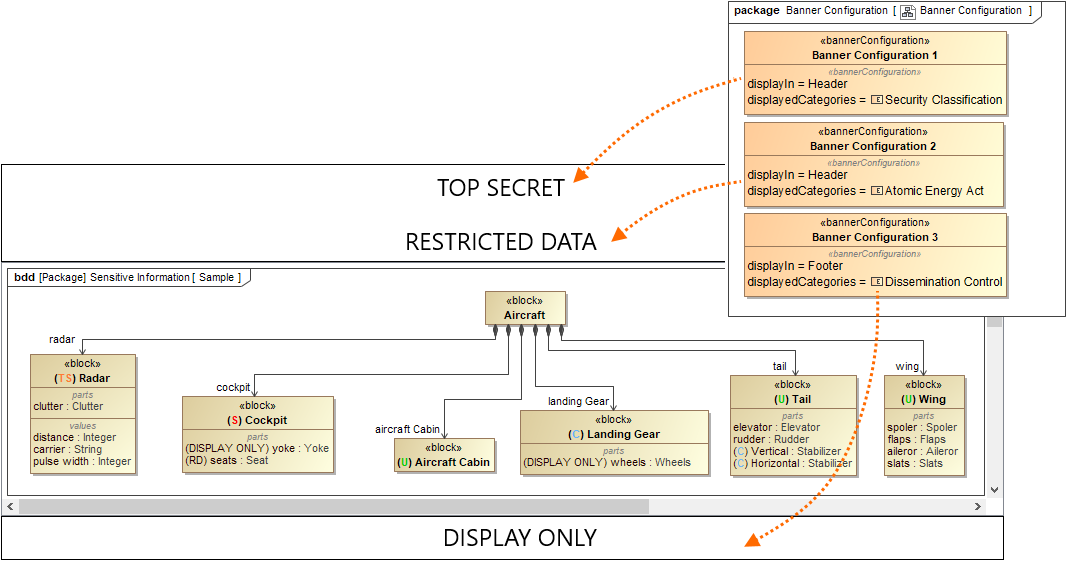On this page:
The Diagram Banners display the Data Markings added to the element symbols of the diagram. The Data Markings displayed on the Diagram Banners are specified via the bannerMarking representation attribute. You can either use the default display of the Diagram Banners or you can specify your own custom configurations.
Default Diagram Banners
By default, once you create a Diagram Banner for a diagram via the Create action in the Data Markings shortcut menu, a single Diagram Banner is created in the header of the diagram. However, you can change the display position of the Diagram Banner (Header/Footer/Both/None) in individual diagrams. This Diagram Banner displays the Data Markings added to the element symbols of the diagram in one line, separated by double slashes ("//") (see the image below).
Custom Diagram Banners
If you prefer to specify the display position (Header/Footer/Both) for specific Data Markings based on their categories or simply have them displayed on separate banners (i.e. each displayed on a separate line, but separated by double slashes ("//")), you can do that by specifying your own custom configurations for the Diagram Banners.
We recommend that you create the configuration for the Diagram Banners in a separate project, e.g. the same project where the custom Data Marking Categories are specified if you are using custom categories or a new separate project if you are using DoD Data Marking Categories. To learn more about the recommended project structure and work process, see the Process page.
When creating and/or editing Diagram Banner configurations, keep in mind:
- The same category specified in multiple Diagram Banner configurations
If the same Data Marking Category is added to two Diagram Banner configurations that have different displayIn values, then both values are applied. For example, if the Security Classification category is added to one configuration with displayIn set to Header and to another configuration with displayIn set to Footer, then the Security Classification Data Markings will be displayed in both the footer and header banners. - The order of multiple Diagram Banners
If there are multiple Diagram Banners created for the same display position, the order in which the banners will be displayed on the diagrams depends on the priority set for the categories that are represented on the banners. If some of the categories are not specified for the Diagram Banner configuration, then the markings of these categories are displayed on their own default banner which is placed at the top, regardless of the categories' priority.
This project has 3 DoD Data Marking Categories, all of which are specified via separate Diagram Banner configurations. The Data Markings added to the element symbols of the diagram are each represented on a separate banner based on their Data Marking Category. Separation of the categories is done by having a separate banner (a new line) for each category rather than all markings being displayed on one line separated by double slashes ("//") on the same banner. The banners are ordered based on the represented category's priority.
To learn how to specify Diagram Banner configurations, see the Specifying Diagram Banner configurations page.