You can also map a schema class to an element by using the context menu of the schema class either in the Containment tree, see first figure below, or on the diagram pane, see second figure below, in MagicDraw, and create a mapping diagram.
To create a mapping diagram through the context menu
- Right-click a schema class either (i) in the Containment tree, see first figure below, or (ii) on the diagram pane, see the second figure below.
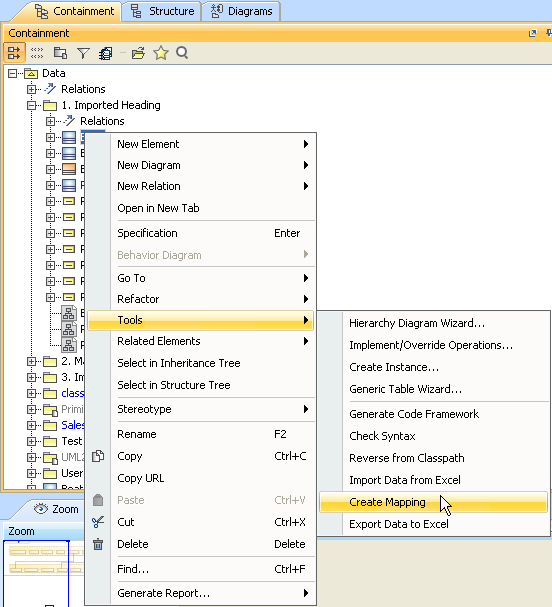 The Create Mapping Context Menu in the Containment Tree
The Create Mapping Context Menu in the Containment Tree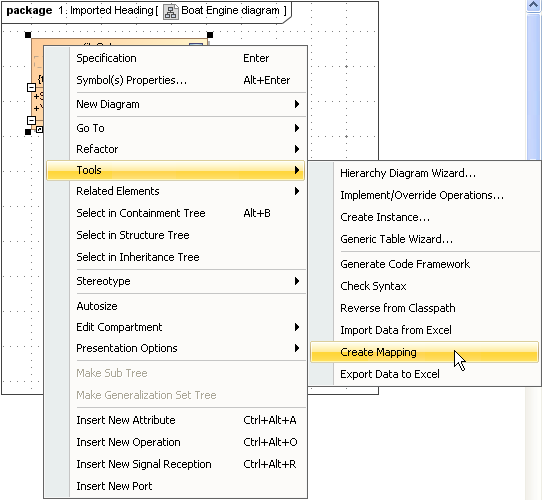 The Create Mapping Context Menu on the Diagram Pane
The Create Mapping Context Menu on the Diagram Pane - Select Tools > Create Mapping. The Create Mapping wizard will open and skip the Select a class step, see figure below.
Selecting a Target Element for Class Mapping
- Select a target element that you want to map with the selected schema class. The available target elements are UML2.5 (UML2.5 meta modelwithattribute.mdzip) profile for UML element, SysML profile for SysML element, or your own model.
- Click either (i)
 or (ii)
or (ii)  . If you click
. If you click  , skip steps 5-8.
, skip steps 5-8. 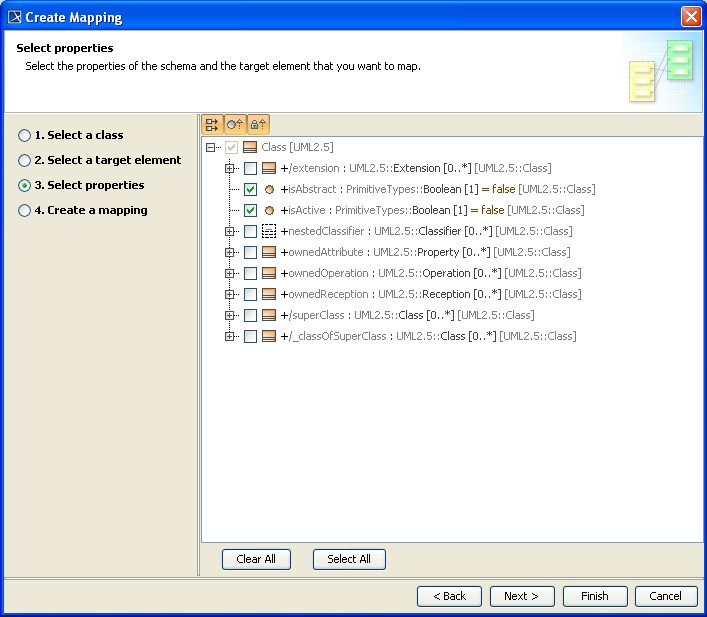 Selecting Properties of the Target Element
Selecting Properties of the Target Element - Select the properties of the target elements that you want to map to the schema class, see figure above.
- Click either (i)
 to open the Create a mapping option page, see figure below or (ii)
to open the Create a mapping option page, see figure below or (ii)  to skip steps 7-8.
to skip steps 7-8. 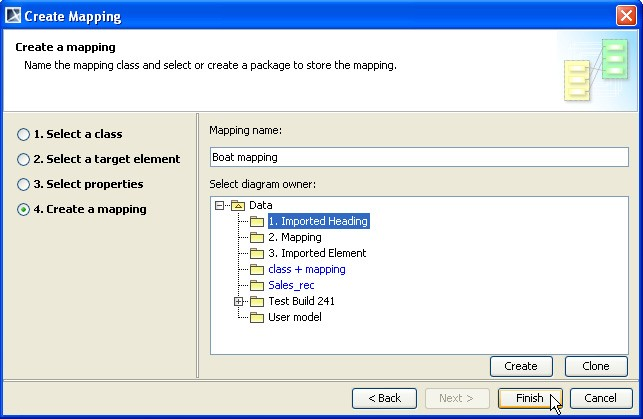 Creating Class Mapping
Creating Class Mapping - You can name the to-be-created class mapping in the Mapping name box and select a package to store the class mapping, see figure above.
- Click
 . The class mapping will appear in the Containment tree and open on the diagram pane.
. The class mapping will appear in the Containment tree and open on the diagram pane.