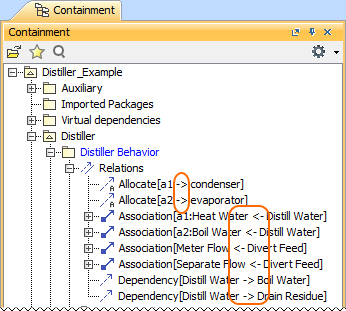You can create the relationships between shapes in one of the following ways: To create a relationship on the diagram pane Drop the path to the target shape. To draw a path faster use smart manipulator toolbar. To create a relationship in the Model Browser To create a relationship in the Specification window When the relationship is created, you can visually identify its direction (source and target elements) under the Containment tree > Relations. The arrow between source and target elements appears if the path is created using only directed relationships.
The relation appears in the Relations property group.
No Magic, Inc. Copyright © 1998 – 2024 No Magic, Incorporated, a Dassault Systèmes company – All Rights Reserved.