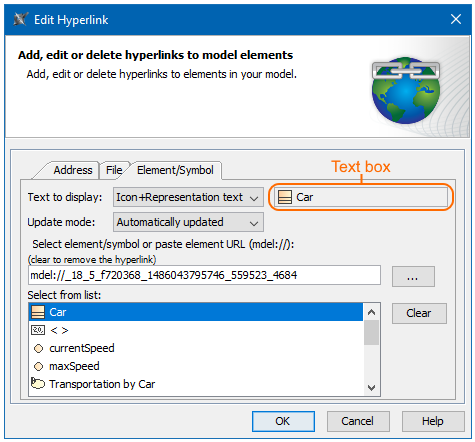The Element/Symbol tab is dedicated to adding, editing, or deleting hyperlinks to elements in your model.
The Element/Symbol tab in the Edit Hyperlink dialog where the text "Car" refers to the Car Class from the model. It is represented with an icon and will be automatically updated after changes.
The table below describes the boxes and buttons of the Element/Symbol tab.
| Name | Description |
|---|---|
| Text box (highlighted in orange in the figure) | Shows the text that will be displayed as a hyperlink. It dynamically changes according to the selected option in the Text to display drop-down box and the specified element/symbol in the Select element/symbol or paste element URL (mdel://) box. It is available only when adding a hyperlink in text. |
| Text to display drop-down box | Allows you to select the hyperlink representation options of the specified text in the text box:
It is available only when adding a hyperlink in text. |
| Update mode drop-down box | Allows you to select when the hyperlink will be updated if the referenced element and the hyperlink become inconsistent. This option depends on the option selected in the Text to display box and the element type specified in the Select element/symbol or paste element URL (mdel://) box.
It is available only when adding a hyperlink in text. Conditions of bidirectional update mode If the hyperlink is inserted on text referring to LiteralString, LiteralInteger, LiteralReal, or LiteralBoolean Value Specification (e.g. default value in Value property), the update is bidirectional (from value to text and from text to value) when the following options are set in the Edit Hyperlink dialog or the Project Options dialog: In all other situations, the update is only one direction: from text to value. |
| Select element/symbol or paste element URL (mdel://) box | Displays the unique URL of the selected element from the Select Model Elements/Symbol dialog. |
| Select from list box | Displays all previously used elements/symbols from your model. You can select them to fill in the Select element/symbol or paste element URL (mdel://) box. |
| Opens the the Select Model Elements/Symbol dialog where you can select an element from your model to add it as hyperlink. | |
| The Clear button | Deletes all previously selected elements/symbols from the Select from list box. |
| The Active check box | Activates the hyperlink if selected. It is available only when adding a hyperlink on an element or entire diagram. Active check box rule Only one hyperlink can be active. By default the last added hyperlink is active. |