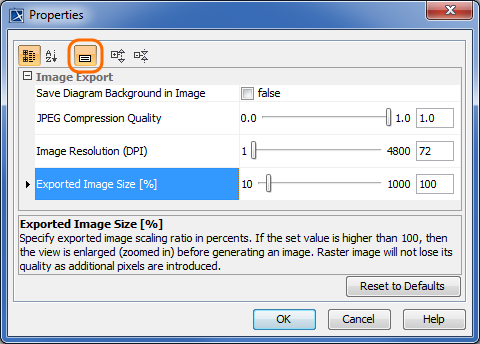In the Properties dialog, you can specify image export properties specific to the image format selected in the Save As Image dialog. For example, if the selected image format is .jpg, or .jpeg, the Properties dialog allows you to specify JPEG compression quality, image resolution (DPI), and exported image size.
To specify image export options
- From the File menu, select Save as Image.
- In the Save As Image dialog, specify the desired image format, and click the Options button.
- In the Properties dialog, specify given properties.
Click OK.
Property related information
If you need more information about the properties provided in the Properties dialog, make sure that the Show Description button is pressed (as shown in the figure below), then select the desired property, and read its description in the description area on the bottom of the dialog.
This Properties dialog displays the image export properties specific to the .jpg, .jpeg image format. If the highlighted button is pressed, the description of the selected property is provided in the description area on the bottom of the dialog.
Image Resolution and Alternative specification method
The default image resolution for Retina Display is 144 DPI, and the default image resolution for other displays is 72 DPI. The resolution and other export properties can be changed manually in the Environment Options dialog. Image export properties are located under the General group.
Related pages: