A Collaboration describes the structure of elements that implement a certain behavior. In the Collaboration, the elements are the properties connected with the connectors.
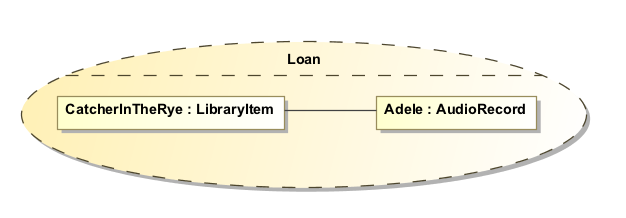 Example of a collaboration
Example of a collaboration
In this example, you can see the Loan Collaboration. The Collaboration contains two properties - CatcherInTheRye and Adele. These are the properties (attributes) and the LibraryItem and AudioRecord are the types of each property. The CatcherInTheRye and Adele are connected with the connector relationship.
More Information
For more information on how to assign a behavior to a Collaboration Use, read Assigning Behavior diagrams automatically.
To create the property and connector in the collaboration
- Create a Collaboration symbol
 in a Class diagram, you may name it Loan, for example.
in a Class diagram, you may name it Loan, for example. - On the Class diagram, select the Collaboration, right-click on it to open its shortcut menu. Select the Symbol Properties command.
- In the Symbol Properties dialog, click to clear the Suppress Structure check box. Click Close.
- On the diagram pane, or in the Model Browser, select the element and drag-and-drop it to the Collaboration symbol on the diagram pane.
- The new property is created. The type of the property is the element that was dragged and dropped.
- To create a connector between properties, expand the Composite Structure diagram pallet and click the button.
- Draw the connector relationship between properties.
- Now you have the structure represented in the Collaboration.
Collaboration properties
You can format collaboration symbol properties in the Symbol Properties dialog.
More Information
For more information about symbol representation properties, see Formatting symbols.
You can specify collaboration properties in the collaboration Specification window. In the same window, you can find the description of each property. Descriptions are presented in the description area of the Specification window.
More Information
For more information about the Specification window usage, see Specification window.
For more information about specifying property values, see Editing property values.