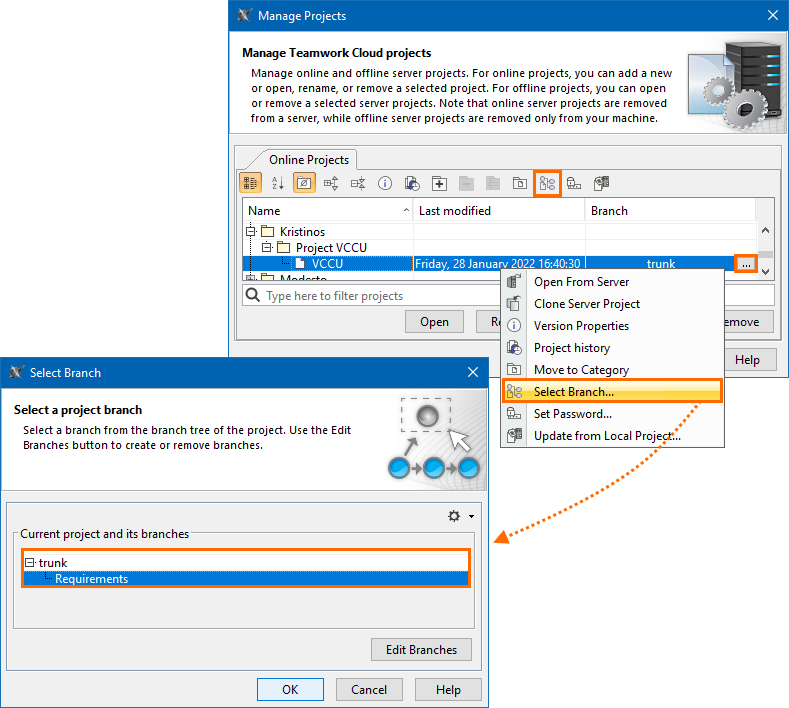You can clone the latest version of your server project as a separate project or the latest version of a project branch as a separate branch. The cloned project can be used as a "template" to create a new project or as an independent base for new development. IDs of a cloned project and elements are reset automatically. Project permissions are reset as well; the project is available only for the user who has cloned the project. All references to used projects (if there are any) are maintained.
- You can only clone either the latest version of a project or the latest version of a project branch.
- You need at least double the amount of memory to clone a project in comparison to opening a project.
To clone a project or a branch
On the main menu, click Collaborate > Projects. The Manage Projects dialog opens.
To clone a project, select the project you want to clone.
You can use the search bar to filter used projects faster by name.
- (Optional) To clone a branch of a chosen project, select the project and do one of the following:
- Click the Select Branch button.
- Click the three dots button in the Branch section.
- Right-click the project and select Select Branch.
Select the branch you want to clone in the Select Branch dialog and click OK.
- To clone the selected project or branch, do one of the following:
- Click the Clone button.
- Right-click the project and select Clone Server Project.
- The Clone Server Project dialog opens, wherein you need to type the name of the cloned project, select a category to save the project and/or add a comment. Click More, if you want to add a tag for the project.
Click Clone when you are done.
Close the Manage Projects dialog.
Before using the cloned project with Teamwork Cloud web applications, commit the newly cloned project to the server.
Related pages