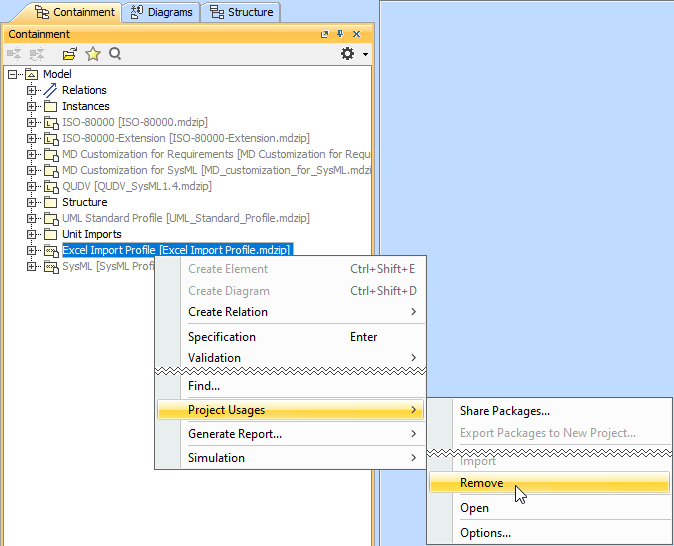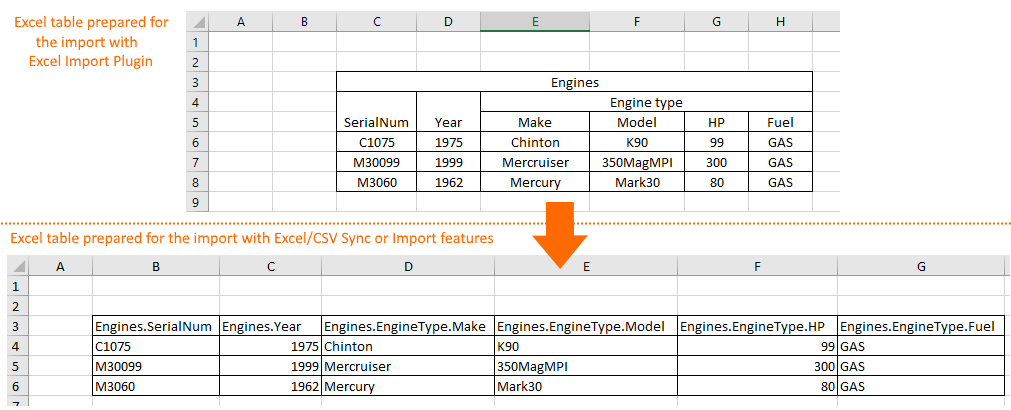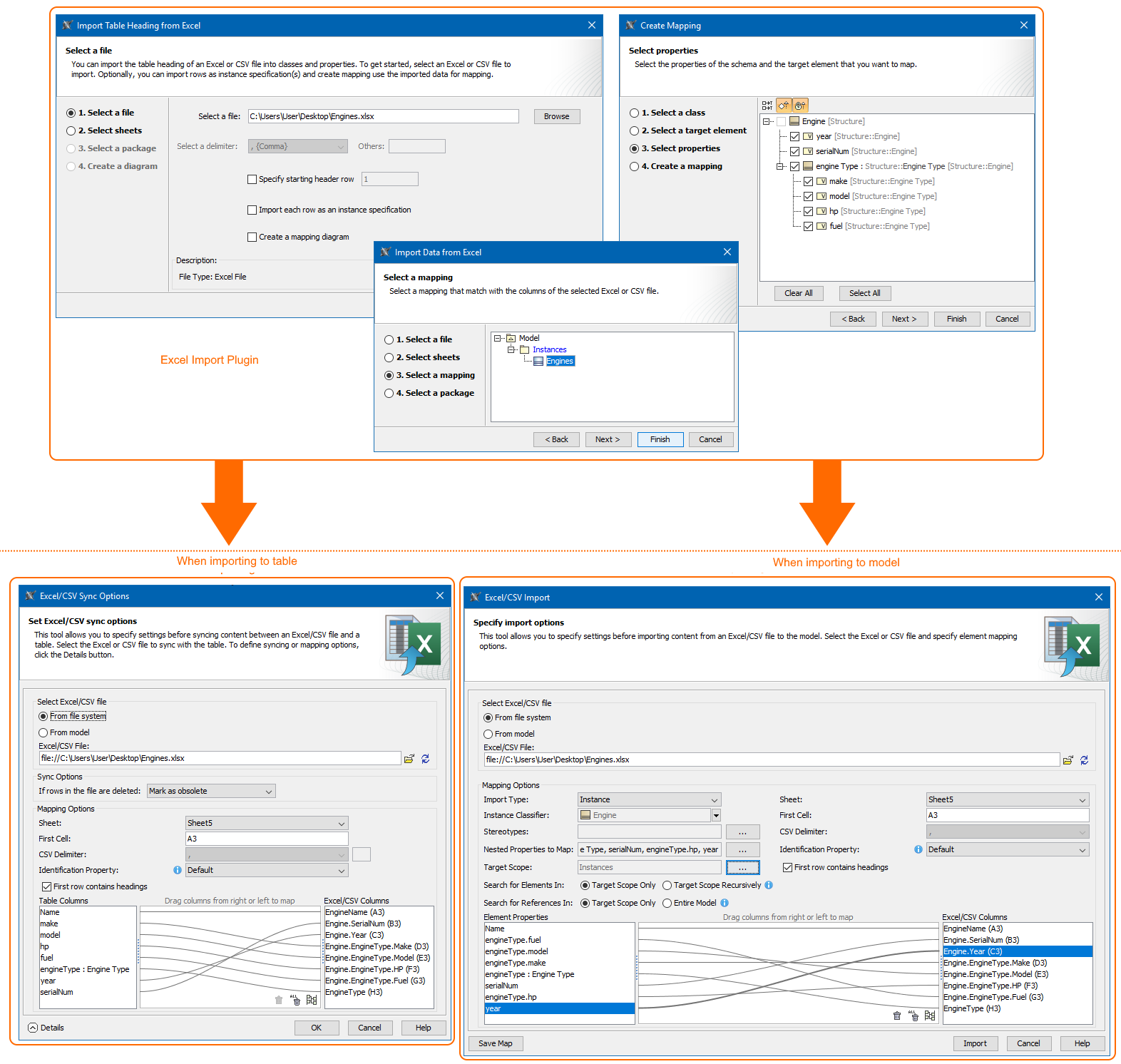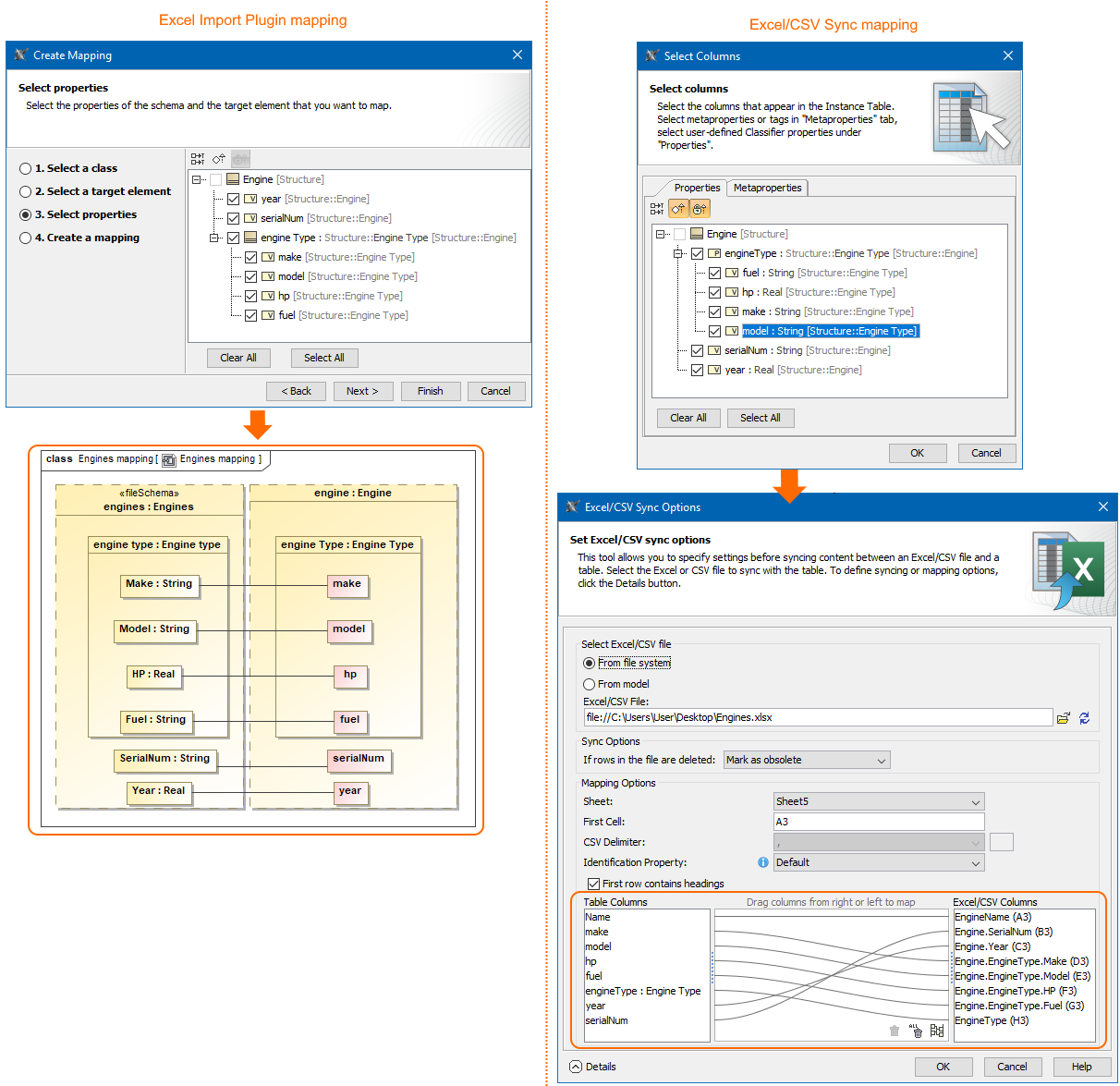This page is dedicated for those who used the Excel Import Plugin for data import to the model. As of 2021x version this plugin is deprecated and import functionality is covered by Excel/CSV Sync (import to table) and Excel/CSV Import (import to model) features. To explain the mapping of deprecated Excel Import Plugin, read the following sections:
Removing auto usages
Before importing data from Excel or CSV files by using the Excel/CSV Import or Sync features, you must remove auto usages of Excel Import Plugin, since 20.0 version its no longer available to use. Learn more about automated project usages >>
To remove the Excel Import Plugin usage from your project
- Open the project.
- In the Containment tree, click and select Show Auxiliary Resources.
- Right-click an Excel Import Profile package in the Containment tree and, from its shortcut menu, select Project Usages > Remove.
After removal, all the elements of the used project disappear from the Containment tree, and all the references to these elements are cleared from other model places.
Preparing the Excel spreadsheet
Before importing data from Excel file by using the Excel/CSV Import or Sync features, we recommend to make sure the data in your Excel file is in line. As shown in the following figure, the merged cells are eliminated by showing nested structure in line. Learn more about preparing Excel file to import >>
The comparison of Excel tables available to import by using the Excel Import Plugin and Excel/CSV Sync or Excel/CSV Import features.
User interface comparison
To import data from Excel or CSV file by using the Excel Import Plugin, three dialogs were used to import table heading, create mapping and import data. The same cases are covered with one dialog depending where you want to import data:
- To the table use the Excel/CSV Sync Options dialog.
- To the model use the Excel/CSV Import dialog.
You cannot create a diagram when importing data by using the Excel/CSV Sync or the Excel/CSV Import features.
The figure below illustrates the differences between dialogs of Excel Import Plugin and Excel/CSV Sync Options or Excel/CSV Import.
The UI differences between Excel Import Plugin and Excel/CSV Sync and Excel/CSV Import.
Mapping comparison
The Excel Import Plugin allows you to create mapping in the Create Mapping dialog that generates the class diagram. In the Excel/CSV Sync Options dialog you create mapping directly in the dialog. The comparison of the Excel Import Plugin and Excel/CSV Sync mappings are provided in the figure below.