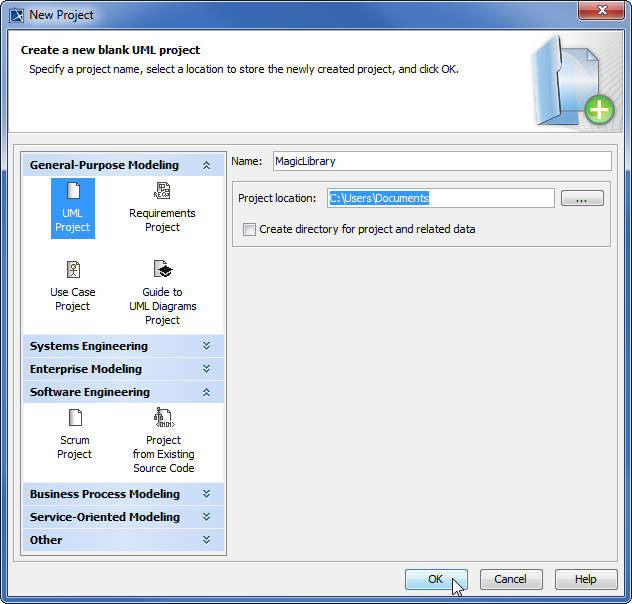All project information is stored in a single file that has the same name as the project itself.
A newly created project consists of the following packages:
- The empty root package Model, storing all model elements.
- File View package, containing components that are created during code engineering and representing source files. Adding a resident element to a particular component causes that element to be generated within the source file.
- UML Standard Profile, containing stereotypes that are necessary in order to work with MagicDraw, primitive data types and constraints (which are UML standard), and UML 2 metamodel elements. The following data types are specified in MagicDraw: boolean, byte, char, date, double, float, int, Integer, real long, short, void, and string.
You can create your own packages for keeping model elements as well. By default, packages cannot be deleted or renamed in a project (except for the File View package).
To start a new project, first you must create a new workspace for it. You can select a project type from the following domains:
- General-Purpose Modeling (UML, Use Case, Guide to UML Diagrams projects)
- System Engineering (SySML project)
- Enterprise Modeling (DoDAF, DoDAF 2.0, MODAF projects)
- Software Engineering (Scrum project, Project from Existing Source Code)
- Business Process Modeling (BPMN 2.0 project)
- Service-Oriented Modeling (Cameo SOA+ project)
- Other (Project from Template, Process Guide project)
Upon creation of a new project, the General-Purpose Modeling domain opens by default.
To create a new workspace for a blank project
- Do one of the following:
- From the File menu, select New Project.
- On the main toolbar, click the New Project button.
- Press Ctrl + Shift + N.
Any of the above actions opens the New Project dialog.
2. Select the UML Project in the General-Purpose Modeling domain.
3. Specify the file name in the Name box.
4. Click the button to select the location to store the created project.
5. Click OK.