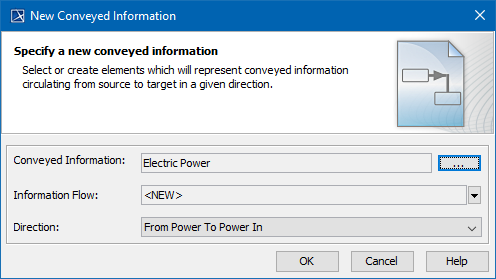An Information Flow specifies that one or more information items circulate from its sources to its targets. Information flows require an “information channel” for transmitting information items from the source to the destination.
An information channel is represented in various ways, depending on the nature of its sources and targets. It can be represented by connectors, links, associations, or dependencies. For example, if the source and destination are parts in composite structure diagrams such as a collaboration, the information channel is likely to be represented by a connector between them. Or, if the source and target are objects (which are a kind of Instance Specification), they can be represented by a link that joins the two, and so on. The Information Flow and the information item notation are added. You can draw them using the Information Flows toolbar in the Class diagram or Composite Structure diagram.
Setting an Information Flow
Information Flows can be set on Associations in the Class Diagram and on Connectors in the Composite Structure Diagrams.
To set an Information Flow
Create Classes (Parts) and an Association (Connector) relationship between them.
Make sure the properties for displaying a Conveyed Information on relationships are selected.
To display Conveyed Information:
- Right-click the Association (Connector) and choose the Symbol Properties command.
- In the open dialog, change the properties display mode to Expert or All.
- Set the Show Conveyed Information A and Show Conveyed Information B check boxes to true.
Specify a Conveyed Information in the following ways:
- Drag the Class or Information Item on an Association (Connector) and select the Set as Conveyed Information command.
- Select an Association (Connector) relationship and from the smart manipulator toolbar click .In the New Conveyed Information dialog, select Conveyed Information, Information Flow, Direction and click OK.
If a new Information Flow is set on a Connector that is represented in other diagrams, the new Conveyed Information is displayed only on the diagram on which you set it. You can reverse the direction of the Information Flow on Connectors. How to reverse direction >>
An Information Flow is set.
Conveyed information
One Information Flow may have several Conveyed Information items.