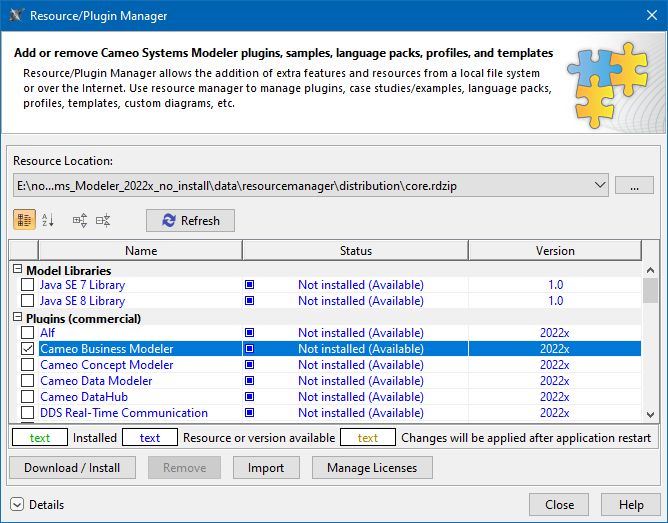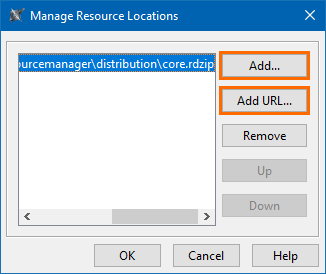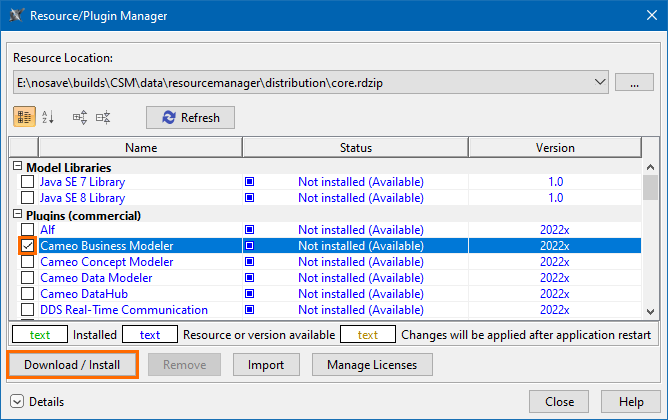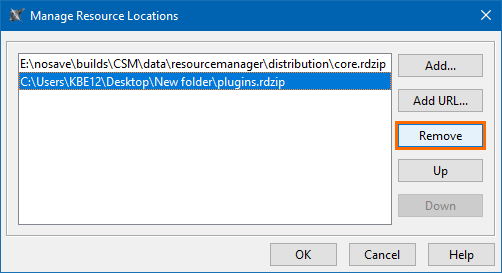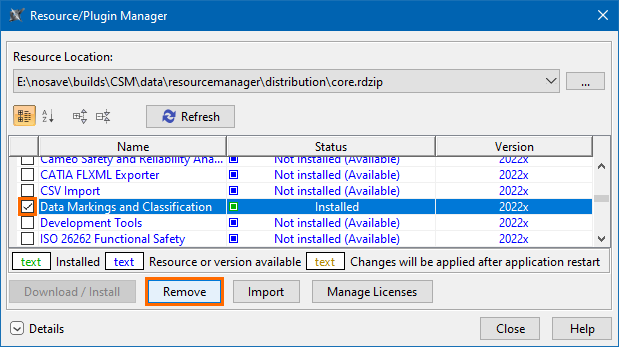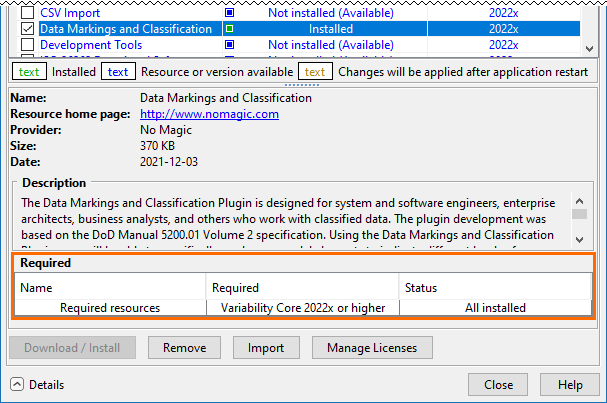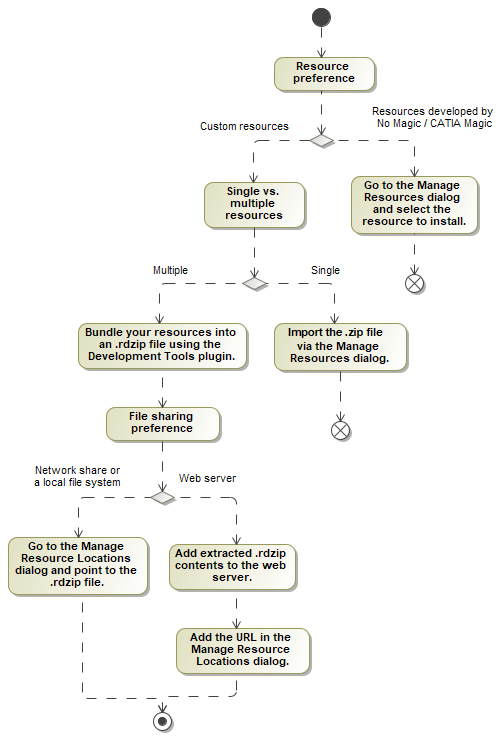On this page
Resource Manager functionality allows you to manage local resources (installed with a modeling tool or downloaded separately) and the resources available on the server/shared repository.
With the Resource Manager, you can manage different types of resources, such as Profiles, Plugins, Templates, Language resources, Case studies/Samples, Custom diagrams, and others.
The Resource Manager functionality allows you to:
- Install the resources
- Update the resources
- Distribute needed resources internally (including the company's developed resources)
- Check dependency of a resource
The Resource/Plugin Manager helps you manage the resources. You can add the resources to your modeling tool from the following locations:
- Local file system/network share
- Webserver
Working with the Resource/Plugin Manager
To open the Resource/Plugin Manager dialog
From the Help menu, select Resource/Plugin Manager.
The Resource/Plugin manager dialog.
To add resources from an .rdzip file on a local file system, network share, or a web server
The core.rdzip file containing all available resources is added automatically to the Resource/Plugin Manager by default.
- In the Resource Location section, click the button. The Manage Resource Locations dialog opens. Click one of the following:
- Add button to add an .rdzip file from a local file system or network share.
- Add URL button to add an .rdzip file from a web server.
The file selection/URL dialog opens. Specify the location/URL of the .rdzip file and click Open.
- Click OK. The resources of the file are loaded.
- Select the check box of the resource you want to install.
- Click the Download/Install button to install the selected resource.
- Click Close and restart your modeling tool.
To add resources from a .zip file on a local file system or network share
- Click the Import button. The file selection dialog opens.
Specify the location of the .zip file and click Open. The plugin is extracted and installed automatically.
Click Close and restart your modeling tool.
To browse added resource locations
- In the Resource/Plugin Manager dialog, click on the Resource Location selection.
- Select the resource location from the drop-down menu. The resources are added to the Resource/Plugin Manager from the added resource file.
To remove a resource location
- In the Resource Location section, click the button. The Manage Resource Locations dialog opens.
- Select the resource location you want to remove.
- Click the Remove button. Click OK.
To uninstall a resource
- Select the check box of the resource you want to uninstall.
- Click the Remove button.
- Click Close and restart the modeling tool.
To see the resource details and/or check the dependency of a resource
- Select the check box of the resource whose details you want to view.
- Click Details. The dialog expands with the resource description at the bottom.
- If the resource has dependencies, they are displayed in the Required compartment.
Adding resources from a file
The pre-bundled resource distribution file core.rdzip is bundled with every modeling tool. It is located at < installation_directory>/data/resourcemanager/distribution >. The file is automatically added to the Resource/Plugin Manager by default.
There are multiple ways to install resources using the Resource/Plugin Manager, which depends on your needs and preferences. See the image below.
Visualization of the Resource/Plugin Manager workflow.
To learn more about plugin installation options, see the Installing plugins page.
Distributing resources using .rdzip
Once you have the resource distribution file (.rdzip), you can share resources internally, e.g., on a company level.
The resource distribution file (.rdzip) contains the resources and their descriptor file. If you are using the web server for resource distribution, make sure that the resource distribution file (.rdzip) is extracted into the intended server location.
Building your own custom resources file
You can bundle your resources into one .rdzip file and then distribute that file on a local file system, network share, or web server.
To build the resources file, you need to install the Development Tools plugin. The Development Tools plugin can be downloaded individually and then installed using Resource/Plugin Manager, or it can be found in the resource distribution file (.rdzip).