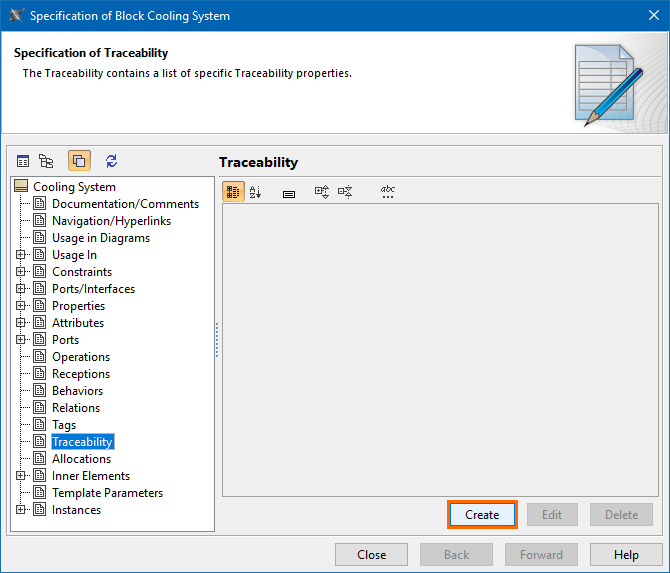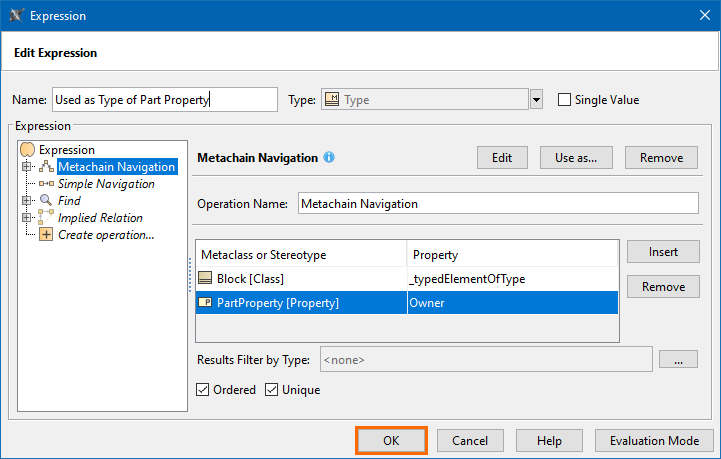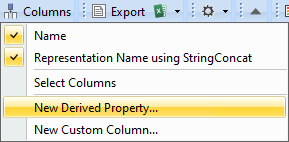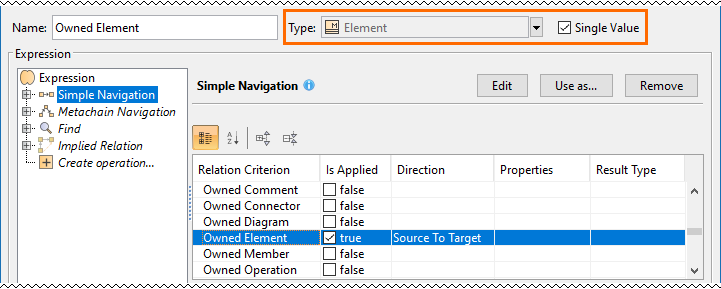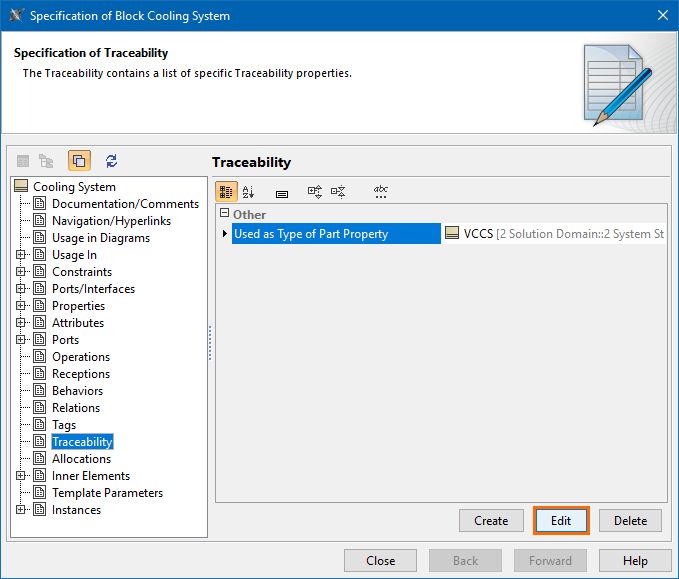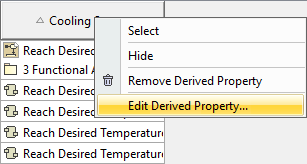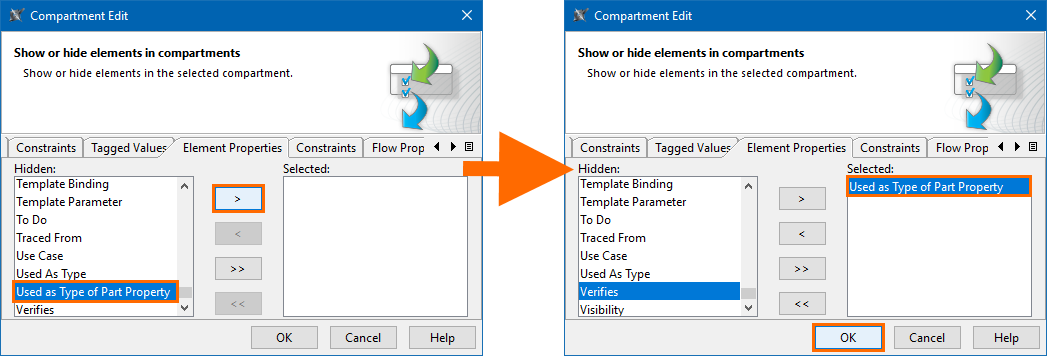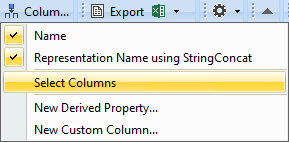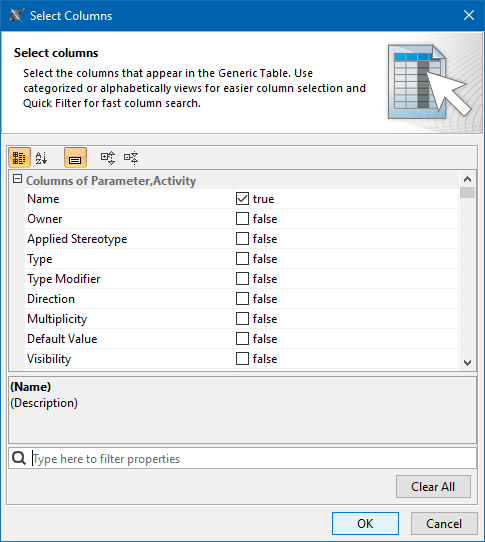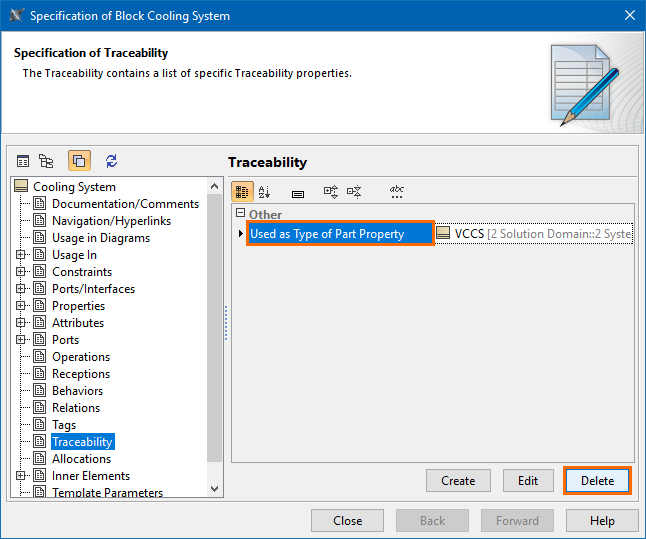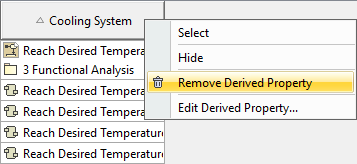On this page
You can create custom traceability rules if predefined traceability rules are not sufficient to trace and analyze relationships between elements in your model. In a model, custom traceability rules are considered as Derived Properties, because their values are produced or calculated from other properties. Usually, the values of custom traceability rules cannot be changed directly, but you can edit and display these rules the same way as any other property.
Creating a custom traceability rule
Custom traceability rules can be quickly created from the Specification window of a particular element. This way you create a new Derived Property for all elements of the selected element type.
The customization of the newly created traceability rule is saved in the Derived Properties Package with the «derivedPropertiesSuite» stereotype. This folder is normally hidden in the containment tree of your model. You can find it using the Quick Find functionality. This may be useful when you want to change traceability rule properties.
To create a custom traceability rule
- In the model browser or a diagram, double-click the element for which you want to create a custom traceability rule to open its Specification window.
- In the property group list on the left side of the Specification window, select the Traceability group.
- Click the Create button.
- In the open Expression dialog, specify the name and expression of a new traceability rule.
- Click OK and close the Specification window. If you want to create a Derived Property with a result other than an element, you need to change the Derived Property type manually.
To create a custom traceability rule in a table
- In the toolbar of an active table, click the Columns button, and in the menu select the New Derived Property command.
Specifying a custom traceability rule
When you create a new custom traceability rule for an element or a Derived Property in a table, you need to define the expression in the Expression dialog. Keep in mind:
- The Derived Property type and multiplicity (conveyed via the Single Value check box) are set automatically according to the specified expression once it is created or edited. You can also change them manually, however, they will only be applied if you make no modifications in the expression itself.
- The root union of a Derived Property structured expression has the Unique check box which you can select to have only one identical element count as the result. By default, the check box is selected.
Additional information
To learn more about specifying expressions, see the Specifying criteria for querying model page.
Editing a custom traceability rule
You can modify a custom traceability rule from the Specification window of a particular element.
Editing traceability rule values
You can edit the value of a custom traceability rule directly only when its operation type is Simple Navigation and you specified only one criterion.
To edit a custom traceability rule
- In the model browser or a diagram, double-click the element with the traceability rule you want to edit to open its Specification window.
- In the property group list on the left side of the Specification window, select the Traceability group.
- In the property specification area on the right side of the window, select the traceability rule you want to edit.
- Click the Edit button.
- In the Expression dialog, make desired changes and click OK.
- Close the Specification window.
Editing a custom traceability rule in a table
If a custom traceability rule is displayed in a table, you can edit it directly from that table.
To edit a custom traceability rule in a table
- In a table, right-click the header of the desired custom traceability rule column and select Edit Derived Property.
- In the Expression dialog, make desired changes and click OK.
Displaying a custom traceability rule
If you want to visualize custom traceability rules, you can display them in the compartments of element shapes or in tables.
To display a custom traceability rule on an element shape
- Do one of the following:
- In a diagram, right-click the desired element shape and select Edit Compartments.
In a diagram, select the desired element shape and click the Compartments smart manipulator, click on the down arrow to expand the menu, and select Edit Compartments.
In the Compartment Edit dialog, select the Element Properties tab.
- In the Hidden list on the left side of the dialog, select the traceability rules you want to display.
- Click to add the selected traceability rules to the Selected list on the right side of the dialog. If you want to display all properties from the Hidden list, click .
- Click OK.
To display a custom traceability rule in a table
- In the toolbar of an active table, click the Show Columns button and from the menu select the Select Columns command.
- In the Select Columns dialog, set the traceability rules you want to display as true.
- Click OK.
Removing a custom traceability rule
You can remove a Custom traceability rule from the Specification window of a particular element or directly from a table if the traceability rule is displayed in it.
To remove a custom traceability rule
- In the model browser or a diagram, double-click the element with the traceability rule you want to remove to open its Specification window.
- In the property group list on the left side of the Specification window, select the Traceability group.
- In the property specification area on the right side of the window, select the traceability rule you want to remove.
- Click the Delete button and close the Specification window.
To remove a custom traceability rule in a table
- In a table, right-click the header of the unwanted custom traceability rule column and select Remove Derived Property.