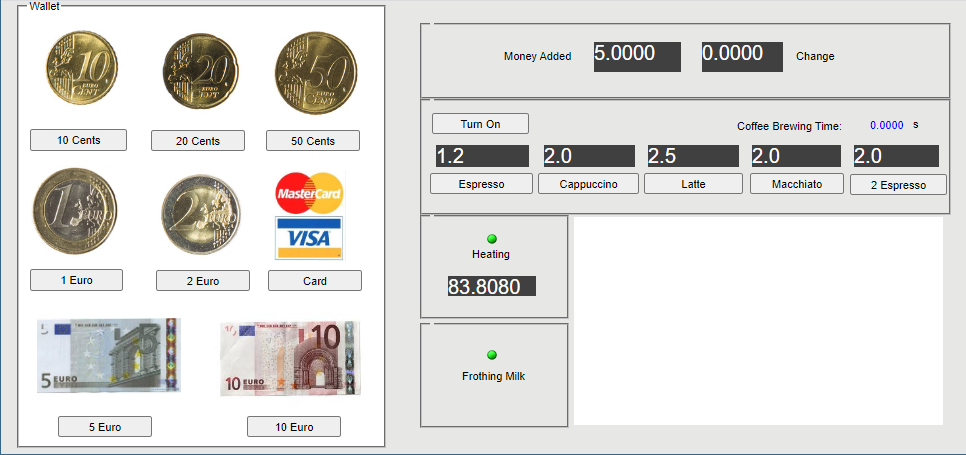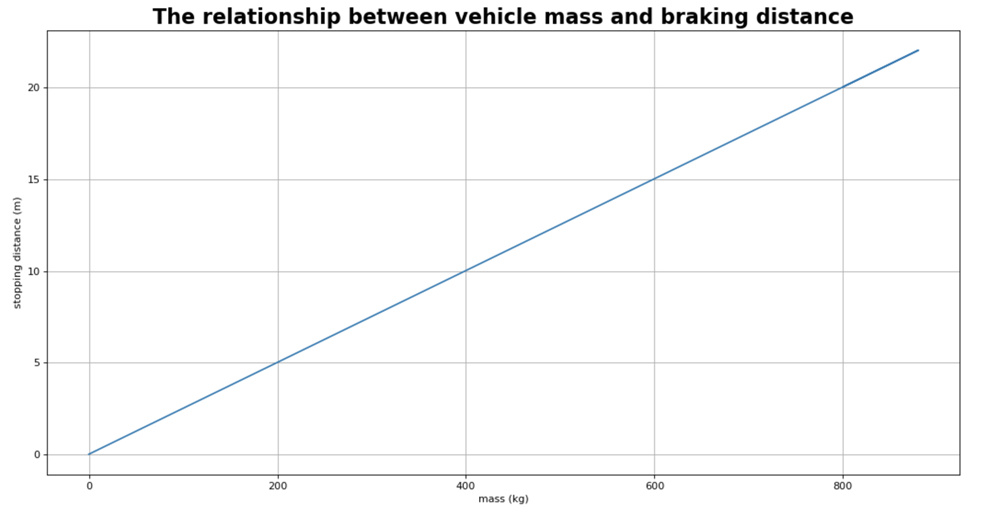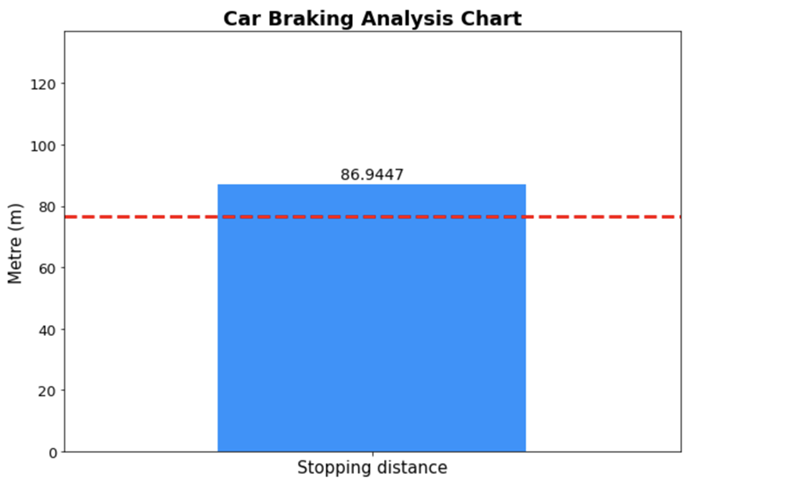On this page
Once you set up Jupyter Notebook, you can open and test sample projects created for server-side simulation using Jupyter. This chapter briefly describes the sample projects and explains how to execute them.
To access the sample projects
- Set up Jupyter Notebook if you have not already done so.
- Extract the <install_root>\plugins\com.nomagic.magicdraw.simulation\pyST.zip file. The sample projects are located in the samples directory.
The Bouncing Ball sample
The Bouncing Ball sample project demonstrates server-side simulation with FMU. In addition, you can draw a chart based on the CSV data after the model execution.
Prerequisites
To run the Bouncing Ball sample and draw a chart based on the CSV data
Run the Bouncing Ball project and get the CSV data.
Request example for running the simulationresult = client.simulate('BouncingBall", config='Run BouncingBall') csv = result['csvExports']['Bouncing Ball']Draw a chart based on the CSV data.
Request example for drawing a chart based on the CSV dataimport numpy as np import matplotlib.pyplot import figure from io import StringIO figure(figsize=(16, 8), dpi=80 x = np.loadtxt(StringIO(csv), dtype='double', delimiter=',', skiprows = 1, usecols = (0)) / 1000 y = np.loadtxt(StringIO(csv), dtype='double', delimiter=',', skiprows = 1, usecols = (1)) plt.xlabel('time (ms)') plt.ylabel('height') plt.title('Bouncing Ball', fontweight="bold", fontsize=20) plt.plot(x, y,) plt.grid() plt.show()
The Bouncing Ball chart drawn on the CSV data.
The Coffee Machine sample
The Coffee Machine sample project demonstrates server-side simulation with a specified HTML UI mockup. With this project, you can open the HTML UI window during model execution.
Prerequisites
- Add the Coffee Machine sample project to the Teamwork Cloud server.
- To open the HTML UI during server-side simulation, attach the HTML UI to the server project and commit the changes to the server.
To run the Coffee Machine sample and open the HTML UI window
Run the Coffee Machine project.
Request example for running the simulationclient.run('CoffeeMachine', config='Coffee Machine Web') {'state': 'INITIALIZING', 'simulationId': '20a84d37-0aba-4e12-9f14-ca381a5952f4', 'project': 'CoffeeMachine', 'elapsedTime': 106}Check the simulation status.
Request example for getting the simulation statusclient.get_status('20a84d37-0aba-4e12-9f14-ca381a5952f4') {'state': 'RUNNING', 'simulationId': '20a84d37-0aba-4e12-9f14-ca381a5952f4', 'simulationTime': '0 ms', 'ui': ['<server_address>/simulation/api/ui/20a84d37-0aba-4e12-9f14-ca381a5952f4/CoffeeMachine.html'], 'project': 'CoffeeMachine', 'config': 'Coffee Machine Web', 'elapsedTime': 72742}Click the UI URL in the response to the status request to open the HTML UI window.
The HTML UI window opened during the Coffee Machine project execution.
Spacecraft Mass Rollup sample
The Spacecraft Mass Rollup sample demonstrates server-side simulation with specified input and output parameters.
Prerequisites
To run the Spacecraft Mass Rollup sample with input and output parameters
- Do one or both of the following:
- Specify a set of input parameters with values to be provided for the simulation.
Specify a set of output parameters to be obtained after the simulation is complete. If no output parameters are specified, all initialized values are returned.
Request example for running the simulation with input and output parametersparameters = { "inputs": { "propulsion.thruster.me":32 "telecom.amplifier.me":15 }, "outputs": [ "me", "propulsion.me", "propulsion.tank.me", "propulsion.thruster.me", "telecom.me", "telecom.antenna.me", "telecom.amplifier.me" ] } client.run('SpacecraftMassRollup', config='spacecraft mass analysis', data=json.dumps(parameters)) {'state': 'INITIALIZING', 'simulationId': 'fc5fa7eb-761a-4d31-9201-2f51f1754675', 'project': 'SpacecraftMassRollup', 'elapsedTime': 187}
Get the simulation results.
Request example for getting simulation resultsclient.get_result('fc5fa7eb-761a-4d31-9201-2f51f1754675') {'outputs': {'me': 104.0, 'telecom.me': 34.0, 'telecom.amplifier.me': 15.0, 'telecom.antenna.me': 19.0, 'propulsion.me': 70.0, 'propulsion.tank.me': 38.0 'propulsion.thruster.me': 32.0}, 'verification': [{'property': 'propulsion.thruster.me', 'status': 'fail', 'value': 32.0, 'requirements': [{'id': '1', 'text': 'Estimated mass shall be less than allocated mass', 'status': 'fail', 'timestamp': 0}], 'constraints': [{'constraint': 'me < ma', 'status': 'fail', 'timestamp': 0}]}, {'property': 'telecom.amplifier.me', 'status': 'fail', 'value': 15.0, 'requirements': [{'id': '1', 'text': 'Estimated mass shall be less than allocated mass', 'status': 'fail', 'timestamp': 0}], 'constraints': [{'constraint': 'me < ma', 'status': 'fail', 'timestamp': 0}]}]}
Car Braking Analysis sample
The Car Braking Analysis sample project demonstrates the server-side simulation that calculates the stopping distance. You can use this project for the following scenarios:
- Running the project to see the relationship between the vehicle mass and braking distance.
- Running the project to calculate the stopping distance according to the car mass and speed.
Prerequisites
To run the Car Braking Analysis sample to see the relationship between the vehicle mass and braking distance
Run the Car Braking Analysis project while changing the mass of the car, e.g., by 20 kg.
Request example for running the simulation with a changed massmass = [0] * 10 distance = [0] * 10 for x in range(0, 5): mass[x] = 800 + 20 * x parameters = { "inputs": { "grossMass": mass[x] } } results = client.simulate('CarBrakingAnalysis_final', config='Vehicle Analysis no Matlab', commit_results=False, data=json.dumps(parameters)) distance[x] = results['outputs']['stoppingDistance'] print(mass[x], distance[x] )Draw the chart of the relationship between the vehicle mass and braking distance.
Request example for drawing the chartimport numpty as np import matplotlib.pyplot as plt from matplotlib.pyplot import figure from io import StringIO figure(figsize=(16, 8), dpi=80) plt.xlabel('mass (kg)') plt.ylabel('stopping distance (m)') plt.title('The relationship between vehicle mass and braking distance', fontweight="bold", fontsize=20) plt.plot(mass, distance) plt.grid() plt.show()
The chart showing the relationship between the vehicle mass and stopping distance.
To run the Car Braking Analysis sample to calculate the stopping distance
Run the Car Braking Analysis sample to calculate the stopping distance according to the specified car mass and speed.
Request example for running the simulation to calculate the stopping distancespeed = input("Enter the car speed (km/h):") totalMass = input("Enter the car mass (kg):") parameters = { "inputs": { "grossMass": totalMass, "speed": speed } } results = client.simulate('CarBakingAnalysis', config='Vehicle Analysis no Matlab', data=json.dumps(parameters)) distance = results['outputs']["stoppingDistance"] requiredDistance = results['outputs']["requiredStoppingDistance"] print("Stopping distance:", distance) print("Failed requirements:") print(json.dumps(results['verification'], indent=2))Draw a chart to show the car stopping distance with the threshold of the required maximum stopping distance.
Request example for drawing the chartimport matplotlib.pyplot as plt import matplotlib as mpl import numpy as np import pandas as pd data = pd.DataFrame( {"distance": [distance]}) ax = data.plot(kind='bar' figsize=(10,7), color=['dodgerblue'], fontsize=13); plt.axhline(y=requiredDistance, linewidth=3, linestyle='--', color='r') ax.set_ylim([0, distance+50]) plt.title("car Braking Analysis Chart", fontsize=18, weight="bold") plt.ylabel("Metre (m)", fontsize=15) plt.text(0, distance+2, round(distance, 4), ha = 'center', fontsize=14) ax.get_legend().remove() plt.xticks(np.arange(1), ["Stopping distance"], rotation="horizontal", fontsize=15);