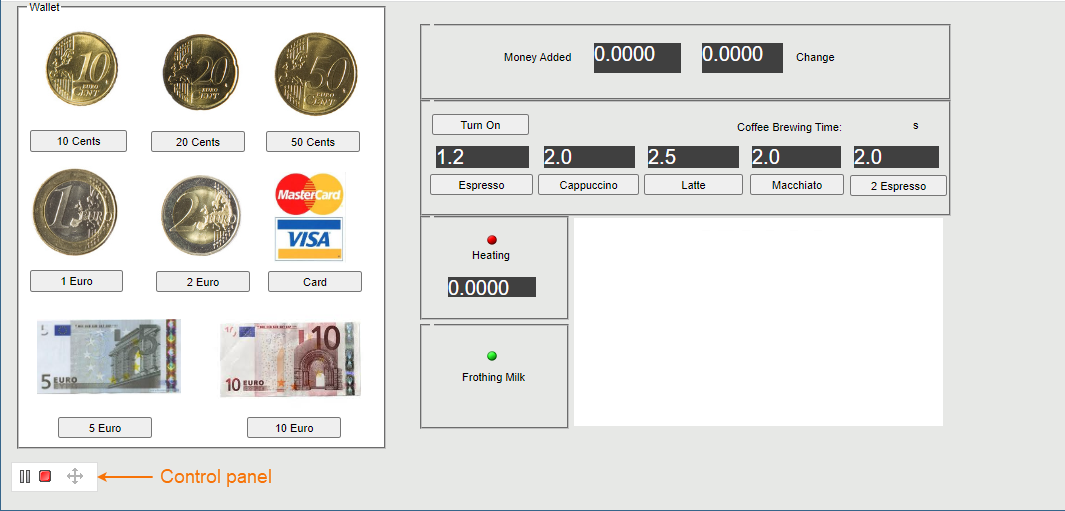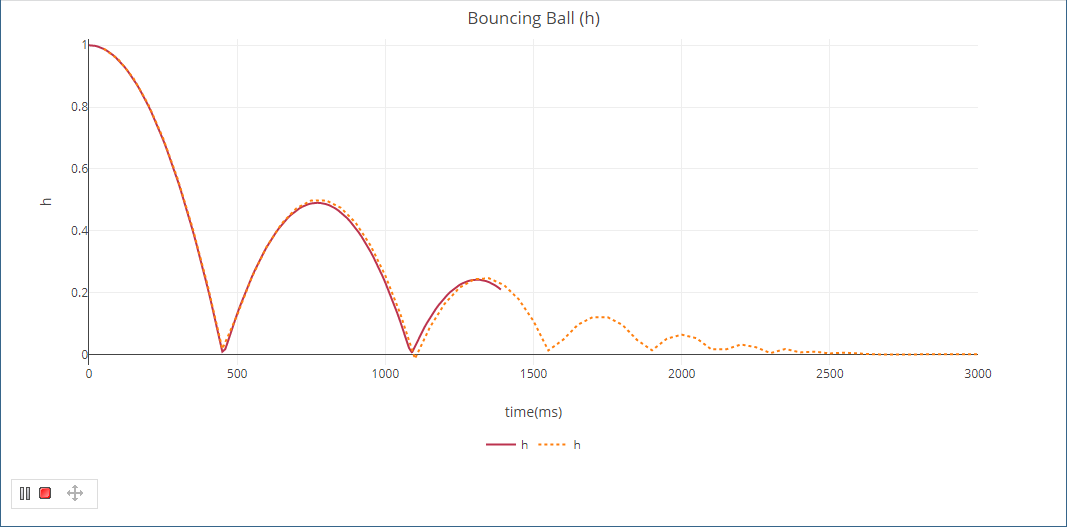On this page
When simulating a model with a UI mockup or Time Series chart, you can open a UI window during model execution. The UI window has a control panel allowing you to start, pause, resume, or terminate the simulation, as displayed below.
A UI window with a control panel.
Supported UI types
Server-side simulation supports the following UI types: Frame, embedded Widgets, ImageSwitcher, and Table. All of these elements must be displayed in a User Interface Modeling Diagram so you could generate and attach an HTML required for server-side simulation with UI.
To run the server-side simulation with UI
- In your modeling tool, open the User Interface Modeling Diagram where the relevant UI elements are displayed.
- In the diagram toolbar, click and select Generate and Attach HTML. For more information see Auto-generating HTML files.
- Commit the changes to Teamwork Cloud.
- Run simulation on the server.
- Check the simulation status.
Go to the URL in the response of the status request (see the below figure) to open the first UI specified in the Simulation Configuration.
To open a specific UI, add a frame name with an HTML extension at the end of the URL, e.g. /CoffeeMachine.html.
Live Time Series Charts
Server-side simulation supports live Time Series Charts. Once you start the simulation and the UI window opens, you can view the Time Series plot being updated in real-time as shown below.
Live Time Series Chart.
Saving Time Series and Time Line Chart data
Time Series and Timeline Chart data is exported to HTML/CSV and stored in the Documentation property of the result Instance Specification when all of these conditions are met:
- Simulation Configuration has an assigned Time Series or Timeline Chart, in which the recordPlotDataAs tag is set to HTML/CSV, and the resultFile tag is empty.
- Simulation Configuration has a specified resultLocation tag.
- Server-side simulation is run with the ?commitResults parameter set to True.