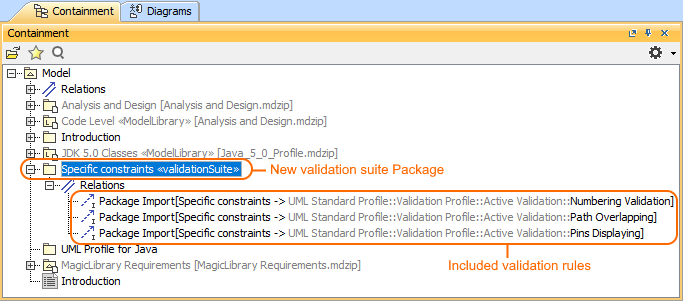The validation suite defines the set of validation rules applied when running the validation. The purpose of the validation suites is to group validation rules (constraints) without duplicating them. When creating a new validation suite you must choose the active or inactive validation suite you want to create, depending on the applied stereotype: You can: Sharing You can share validation suites by exporting validation suites Package and then use it in another project. To create a new validation suite In the Rename dialog, type the name of the new validation suite Package, and click OK. Alternative An alternative way is to create a new or select existing Package element and apply one of the following stereotypes: - «validationSuite» To clone existing validation suites In the Rename dialog, type the name of the cloned validation suite Package, and click OK. To include/exclude the validation rules to/from a validation suite Package In the Validation Suites area, select the newly created or cloned validation suite Package. You cannot include/exclude the validation rules to/from read-only validation suites. In the Validation Rules area, select/clear the check boxes for the entire Package or an appropriate validation rule to include/exclude validation rules to/from the new validation suites Package. Additional information After you include/exclude the validation rules (constraints), the appropriate Package Import relation is created/deleted in the model. You can check that in the Containment tree, under newly created or cloned validation suites Package, Relations group. In the image below, the Numbering Validation, Path Overlapping, and Pins Displaying validation suites with all Constraints are included in the newly created Specific constraints validation suite via the Package Import relation.
- In the toolbar, click and select Validation Suite or Active Validation Suite command.
- Right-click the Validation Suites area and select Create Validation Suite or Create Active Validation Suite command.
An empty validation suite Package is created and is located in your model. You can include validation rules from other validation suites. How to include validation rules >>
- «activeValidationSuite»
- In the toolbar, click .
- Right-click it and select Clone Validation Suite command.
The clone of the existing validation suite Package is created and contains the same validation rules as the original. You can include or exclude validation rules from the cloned validation suites Package. How to include/exclude validation rules >>
The validation suites Package contains only selected validation rules.
No Magic, Inc. Copyright © 1998 – 2024 No Magic, Incorporated, a Dassault Systèmes company – All Rights Reserved.