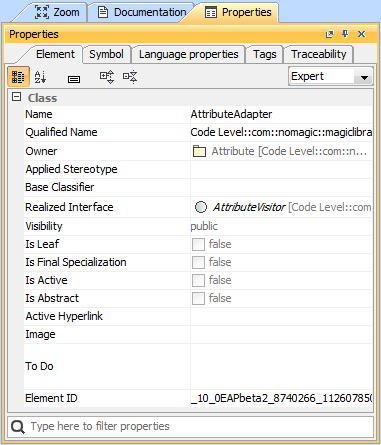The Properties tab at the bottom of the Model Browser allows you to quickly access basic information about a selected element or diagram.
An example of the Properties tab in the Quick properties panel
Multiple selection
- If multiple elements or symbols of different kinds are selected, only their common properties are displayed in the Properties tab.
- If more than 10 elements in the Containment tree or symbols on the diagram pane are selected, properties are displayed only by request. You need to click the link Show common properties for the selected items.
To open the Properties tab, do one of the following
- In the Model Browser, click the Properties tab.
- On the Window menu, click Properties.
The Properties tab includes the following tabs:
|
|
Element | Contains the main properties of the element's or diagram's specification. |
Symbol | Contains the element symbol's properties. This tab is available for symbols only. |
| Tags | Contains the tagged values of the selected element. |
Language properties | Contains the same data as the Language Properties property group in the element's Specification window. This tab is available only for the elements used for code generation, that is, class, attribute, operation. |
Traceability | Contains the same data as the Traceability property group in the element's Specification window. |
Related pages