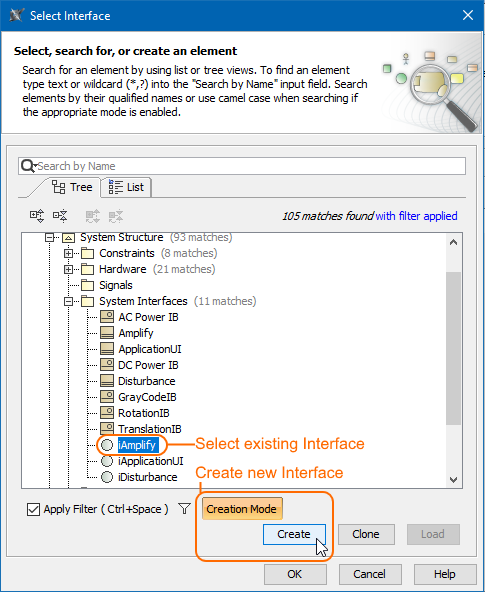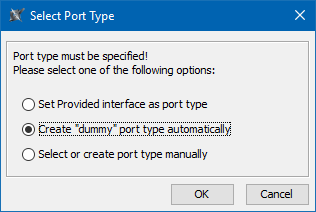Provided/Required Interfaces help to identify compatible ports that can be connected together in the SysML Internal Block Diagram. On a port, you can:
Creating provided and required interfaces
To create new Provided/Required Interface of a port
- Do one of the following:
- Right-click any kind of port shape and from the shortcut menu select Specification. In the Specification window, select the Provided/Required Interfaces property group.
- Select a Port shape and from its smart manipulator, click .
- In the Provided/Required Interfaces pane, click the Add button and select either Provided or Required.
- Two situations are available:
- If the port is typed, the Select Interface dialog opens (see the following figure). In this dialog you can do the following:
- Select and existing interface (and flow specifications) to be used as the Provided / Required Interface of the port.
- Make sure the Creation Mode is switched on, click the Create button, and select Interface. In the specification window, type its name, and click Close. The new interface is created. Select it to be used as the Provided / Required Interface of the port.
- If the port is not typed, the Select Port Type dialog opens (see the following figure). You can do the following:
- Set provided interface as port type (for Provided Interface only). The Select Interface dialog opens. In this dialog, you can either choose an existing interface or create a new one, to be used as the Provided Interface and the type of the port.
- Create “dummy” port type automatically. The Select Interface dialog opens. In this dialog, you can either choose an existing interface or create a new one, to be used as the Provided or Required Interface of the port. In addition, a dummy classifier, realizing (for Provided) or using (for Required) the interface, is automatically created and used as the type of the port.
- Select or create port type manually. If you select this option, the Select Port Type dialog opens. In this dialog, choose a classifier to be used as the type of the port. Click OK, the Select Interface dialog opens. In this dialog, you either choose an existing interface or create a new one, to be used as the Provided or Required Interface of the port. In addition, a Realization (or Usage) dependency is automatically created from the port type to the Provided (or Required) Interface of the port.
- If the port is typed, the Select Interface dialog opens (see the following figure). In this dialog you can do the following:
Displaying provided/required interfaces
To display provided/required interfaces
- Select the port shape that has the provided/required interfaces you want to display.
- Do one of the following:
- From the port shortcut menu, select Display > Display Provided/Required Interfaces.
- On the diagram toolbar, click and select Display Provided/Required Interfaces.The Required/Provided Interfaces are displayed on the port, in the form of ball-socket (lollipop) notation.
Ports can provide or require many interfaces, therefore, you can choose which ones to display or hide. Use the Edit Compartment dialog to manage the visibility of these interfaces.
Sample model
The model used in the figure of this page is the InvertedPendulum sample model. To open this sample do one of the following:
- Download InvertedPendulum.mdzip.
- Find in modeling tool <modeling tool installation directory>\samples\SysML\Inverted Pendulum\Inverted Pendulum.mdzip.