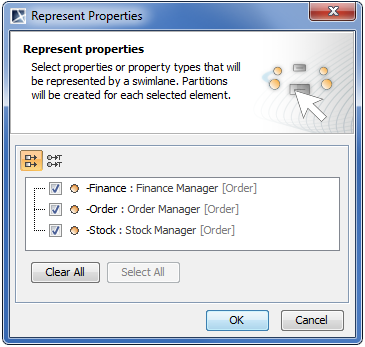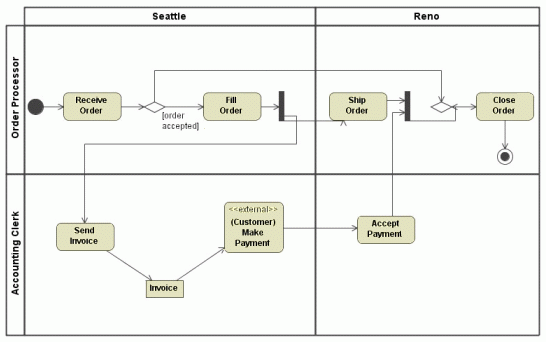Actions and subactivities can be organized into Swimlanes in the Activity diagrams. Swimlanes are used to organize responsibility for actions and subactivities according to class. They often correspond to the organizational units in a business model. Swimlanes limit and provide a view of the behaviors invoked in the activities. They consist of one or more partitions and can be vertical or horizontal. An Activity diagram can be visually divided into Swimlanes, each separated from the neighboring Swimlanes by vertical or horizontal solid lines on both sides. Each Swimlane represents a responsibility for part of the overall activity, and may eventually be implemented by one or more objects. The relative ordering of the Swimlanes has no semantic significance, but can indicate some affinity. Each action is assigned to one Swimlane. Transitions can cross lanes. The routing of a transition path is non-essential. You can customize Swimlane representation by changing its symbol property values. Press Alt + Enter to open the appropriate dialog. Each property is described in the description area on this dialog. To create a Swimlane On the Activity diagram palette, click the Vertical Swimlanes button and then click an empty space on the diagram pane. If the Represent Properties dialog opens, select the properties you want to display as Swimlanes in the diagram (see the following figure) and click OK. Otherwise, a few empty Swimlanes are created. The Represent Properties dialog opens if: Partitions are created for each property you select to represent as a Swimlane in the Activity diagram. You can also create a Swimlane by dragging one or more properties, Actors, Classes, or Instance Specifications from the Containment tree to the Activity diagram pane. Partitions for each element are created as well. To set representative elements, do one of the following To add an additional partition, do one of the following To draw multidimensional Swimlanes To add model elements to a Swimlane If a Swimlane is already drawn in the Activity diagram, drawing an action (or any other element) highlights the Swimlane in blue. This means the action shape depends on the Swimlane symbol. If the model elements depend on a Swimlane symbol, they are deleted if the Swimlane symbol is deleted. To rearrange Swimlanes, do one of the following To delete a single Swimlane entirely, do one of the following To delete all Swimlanes and their contents To delete Swimlanes without deleting contained elements, do one of the following
No Magic, Inc. Copyright © 1998 – 2025 No Magic, Incorporated, a Dassault Systèmes company – All Rights Reserved.