On this page
Sign in using TWCloud Admin
After applying the TWCloud license and starting Teamwork Cloud (TWCloud), you can log into Teamwork Cloud Admin (TWCloud Admin).
To sign in to TWCloud Admin
In an internet browser, go to http(s)://<machine ip>:<port>/webapp. For example, if the machine ip is 10.1.1.123 and the default port is used, the URL will be https://10.1.1.123:8443/webapp.
Info
The default port is 8443.
When the authentication page opens, enter your user name and password to sign in.
Info
The default credentials are Administrator/Administrator.
Sign in using authentication server
TWCloud uses an authentication server to allow users from a remote machine to sign into TWCloud. These users are normally connecting from an LDAP server or SAML. The Server Settings page provides an option for you to select whether to convert them into external users once they are signed in.
- Every time an external user logs into TWCloud Admin, the TWCloud system will send the username and password to the connected LDAP servers for authentication. If they match the user account on any of the LDAP servers, TWCloud Admin will allow the user access to the system.
Once you are logged in, you will be redirected to landing page depending on your role/ permissions. To navigate in TWCloud Admin environment use the app bar. Depending on their roles and permissions, some users may not be able to access some specific content in the TWCloud system or view the detail.
The first page that opens after successful login varies according to the user's role.
Sign out
To log out of TWCloud Admin
- In the top right corner click button and select Sign out to sign out of the current user account.
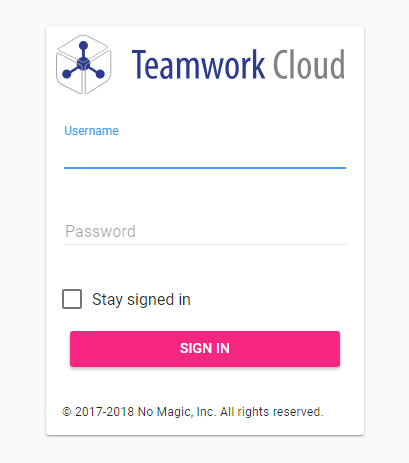
7 Comments
user-66fe9
or http(s)://<domain_name>:<port>/
user-66fe9
Maybe hedear should be "Sign in with SAML user"?
user-66fe9
I think this section about Server Settings should go to another page and only be linked and listed in related pages list
user-66fe9
This part is described in Applying a TWCloud license, also this page is included in the Related pages list.
user-444a9
http(s)://<machine ip>:<port>/webapp
user-444a9
https://10.1.1.123:8443/webapp.
user-444a9
The default port is 8443.
URL turi vesti i naujos admin consoles page'a