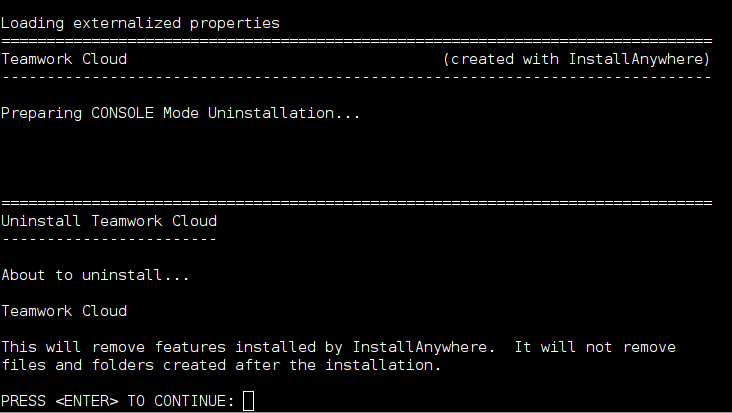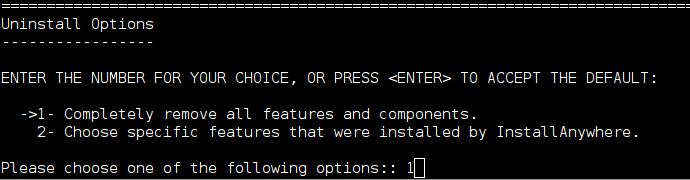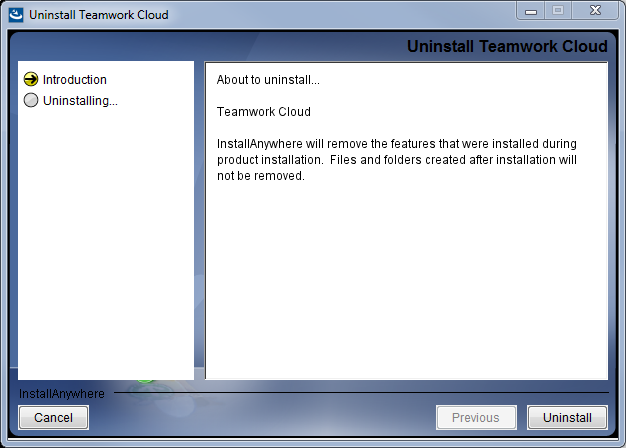On this page:
This section describes how to uninstall Teamwork Cloud (TWCloud) and Cassandra using uninstallation files. Teamwork Cloud uninstall file is located in the application installation folder (<TWCloud installation folder>/uninstall).
Using the uninstall file for all services
On Linux
To uninstall TWCloud using the uninstall file
Run the uninstall file to uninstall TWCloud and TWCloud Admin.
$ sudo <TWCloud installation folder>/uninstall/uninstall
Press Enter to continue.
Type either "1" to completely uninstall TWCloud and TWCloud Admin or "2" to uninstall selected features and follow the instructions. A message informing that TWCloud and TWCloud Admin uninstallation is complete will appear.
Managing separate services
To uninstall TWCloud, TWCloud Admin, WebApp and Cassandra
- Stop TWCloud, Authentication Server, and WebApp Server.
- Remove the services.
- Delete the directory in which TWCloud is installed.
- Uninstall Cassandra.
If you need to remove only selected services, remove them using the following commands:
Remove TWCloud service using the following script:
$ sudo <TWCloud installation folder>/scripts/linux/uninstallservice.sh
Remove Authentication service using the following script:
$ sudo <TWCloud installation folder>/AuthServer/script/uninstallService.sh
Remove WebApp service using the following script:
$ sudo <TWCloud installation folder>/WebAppPlatform/bin/service.sh remove
To uninstall Cassandra
Delete the directory in which TWCloud is installed (<TWCloud installation folder>).
Uninstall Cassandra using the following commands:
$ sudo service cassandra stop $ sudo yum remove cassandra
On Windows
To uninstall TWCloud using the uninstall file
Stop Teamwork Cloud, AuthServer, and WebApp services from the Services window.
Run the uninstall file, located at <TWCloud installation folder>/uninstall/uninstall.exe to uninstall TWCloud. The Uninstall Teamwork Cloud dialog will open.
Click . TWCloud will uninstall itself. The dialog will close once the uninstallation is complete.