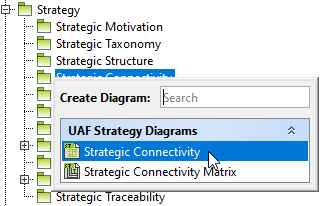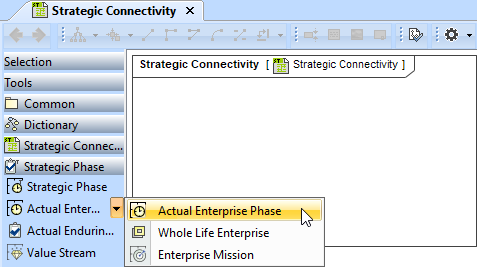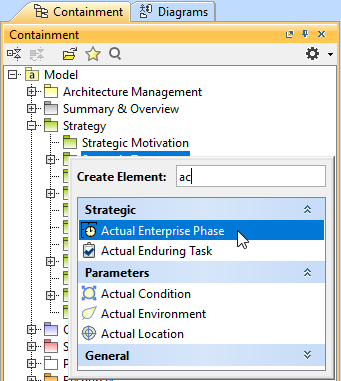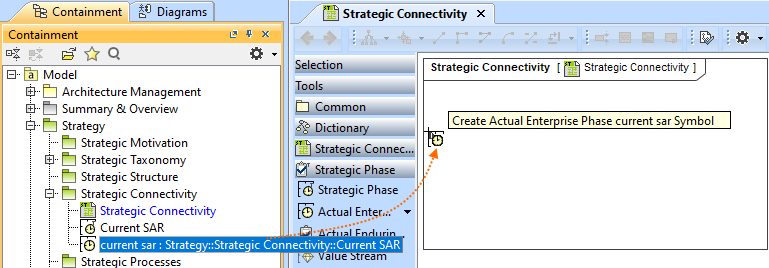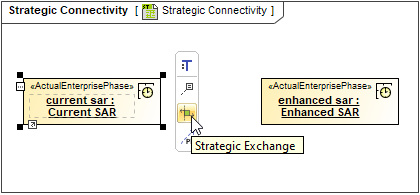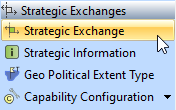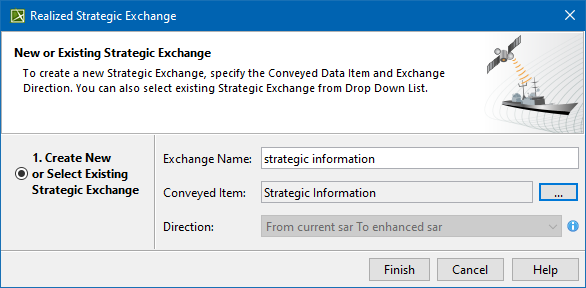To create a Strategic Connectivity diagram
- Create or reuse Capabilities from Strategic Taxonomy (recommended).
- Connect the Capabilities using Dependencies.
Creating a diagram
To create a Strategic Connectivity diagram
- In the Containment Tree, select the Strategic Connectivity and do one of the following:
- From the selected package's shortcut menu, select Create Diagram > Strategic Connectivity.
- In the modeling tool's main menu, click Create Diagram, search for Strategic Connectivity and select it.
- From the selected package's shortcut menu, select Create Diagram > Strategic Connectivity.
- Name a diagram or leave it with the default name.
Creating an element
When the diagram is created, you can start creating the appropriate elements. An example is described using Actual Enterprise Phase element, but the same is valid for other Actual Strategic Phase elements.
To create an Actual Enterprise Phase in a diagram
- In the diagram palette, click the Actual Enterprise Phase and then click the appropriate place on the diagram pane.
- Name the element.
To create an Actual Enterprise Phase in a Containment tree
- In the Containment tree, right click the Strategic Taxonomy package and from the shortcut menu, select Create Element. Search for the Actual Enterprise Phase and select it.
- Name the element.
- Drag the created element from the Containment tree to the diagram pane.
The structure of each Capability can be modeled using the Strategic Taxonomy diagram.
To create the elements from other resources (e.g. Word, Excel, HTML)
- Copy a list in your resource.
- In a diagram, press Ctrl+V and from the Paste Special dialog, choose Element.
- From the Select Type dialog, choose Operational Performer (or other appropriate element).
For more information about creating the elements from other resources, see Creating elements from other resources.
Creating Strategic Exchanges
Before creating Strategic Exchanges, one or more exchange items should be created (e.g. Resource Performer, Strategic Information, Geo Politic Extent Type or their specializations). The you can start creating Strategic Exchanges.
To create a Strategic Exchange in the Strategic Connectivity diagram
- Do one of the following:
- On the diagram pane, select an Actual Enterprise Phase and in the smart manipulator toolbar, click Strategic Exchange. Click another Actual Enterprise Phase to connect.
- In the diagram palette, click Strategic Exchange and on the diagram pane, connect Actual Enterprise Phases.
The Realized Strategic Exchange wizard opens.
- On the diagram pane, select an Actual Enterprise Phase and in the smart manipulator toolbar, click Strategic Exchange. Click another Actual Enterprise Phase to connect.
Specify the Exchange Name, Conveyed Item, and Direction.
- Click Finish when you are done.