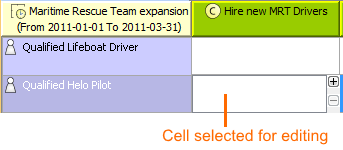The content of the CV-5 table are resources used by Actual Organizational Resources (Actual Organizations, Actual Posts, and Actual Persons) to realize Capabilities in a particular time period of the enterprise. Rows of the CV-5 table are Actual Organizational Resources, and columns are Capabilities.
A relationship between an Actual Organizational Resource and resource is expressed by the Deployed and No Longer Used Milestones. There can be one or more resources related to the Actual Organizational Resource. The Deployed Milestone defines the time when the resource is started to use. The No Longer Used Milestone defines the time when the resource is no longer used.
A CV-5 table can be owned by a Enterprise Phase. The context element for this table will be Actual Enterprise Phase. The Enterprise Phase element is related to the CV-1 view.
A relationship between a Capability and a context element is represented by the Exhibits.
To create the CV-5 table
Create an empty CV-5 table
To create an empty CV-5 table
- Right-click a CV-5 package as the diagram owner and select Create Diagram > CV-5 Capability to Organizational Development Mapping.
- Right-click an Actual Enterprise Phase and select Create Diagram > CV-5 Capability to Organizational Development Mapping.
Add Actual Organizational Resources as rows in the table
To add Actual Organizational Resources as rows in the table
- Click the Add Rows button.
- In the Select Actual Organizational Resources dialog, choose Actual Organizational Resources.
- Click OK when you are done.
Add Capabilities as columns in the table
To add Capabilities as table columns
- Click the Add/ Remove Columns button.
- In the Select Capabilities dialog, choose Capabilities.
- Click OK when you are done.
Add Actual Resources in table cells as content in the table
To add Actual Resources in table cells as content in the table
- Click the cell wherein you want to add an Actual Resource.
- Click the + button that appears at the right of the selected cell.
- In the Deployment Milestones wizard, select Actual Resources and specify both deployment and no longer used dates for them.
- Click Finish when you are done.