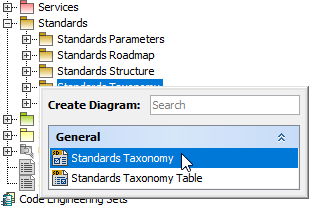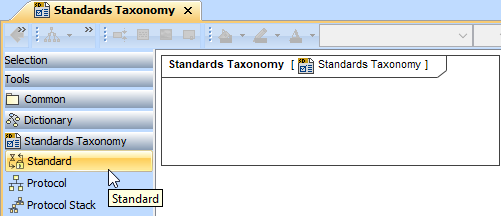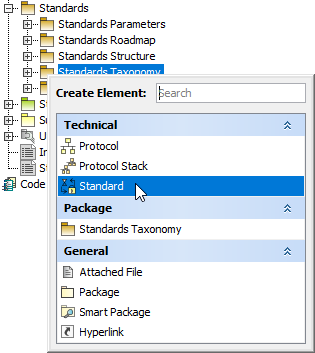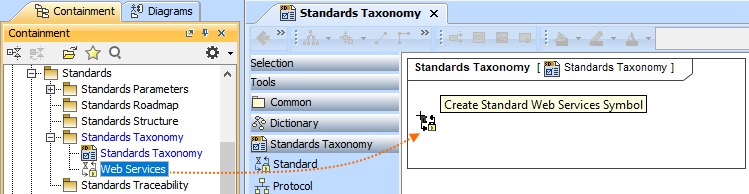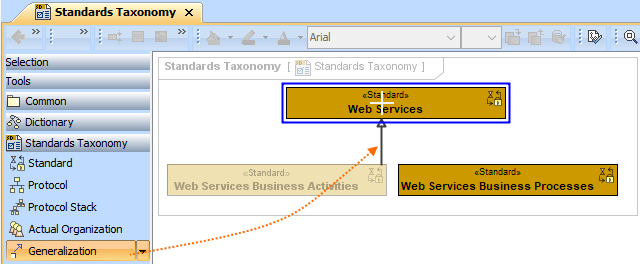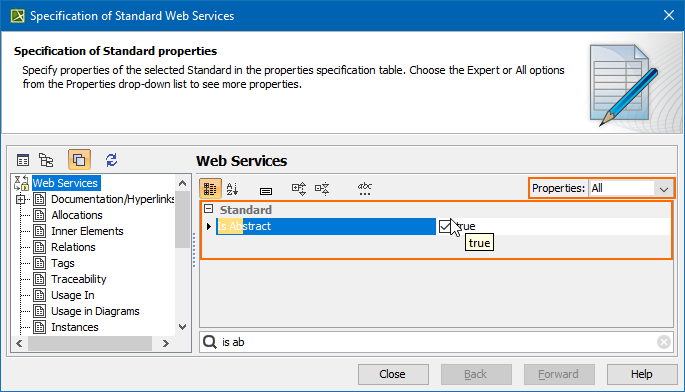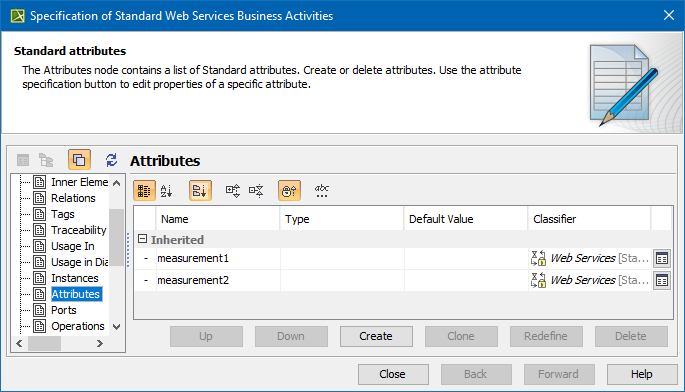On this page
Creating a diagram
To create an Standards Taxonomy diagram
- In the Containment Tree, select the Standards Taxonomy and do one of the following:
- From the selected package's shortcut menu, select Create Diagram > Standards Taxonomy.
- In the modeling tool's main menu, click Create Diagram, search for Standards Taxonomy and select it.
- From the selected package's shortcut menu, select Create Diagram > Standards Taxonomy.
- Name a diagram or leave it with the default name.
Creating an element
When the diagram is created, you can start creating the appropriate elements. An example is described using Standard element, but the same is valid for other elements.
To create an element in a diagram
- In the diagram palette, click the Standard (or other appropriate element) and then click the appropriate place on the diagram pane.
- Name the element.
To create an element in the Containment tree
- Right click the Standards Taxonomy package and from the shortcut menu, select Create Element. Search for the Standard (or other appropriate element) and select it.
- Name the element.
- Drag the created element from the Containment tree to the diagram pane.
To create the elements from other resources (e.g. Word, Excel, HTML)
- Copy a list in your resource.
- In a diagram, press Ctrl+V and from the Paste Special dialog, choose Element.
- From the Select Type dialog, choose Standard (or other appropriate element).
Connect the elements
When you have Standard (or other appropriate element) created, you can start connecting them using the Generalization relationship.
To connect the elements with the Generalization relationship
- Select an element from which the Generalization will be drawn.
From the diagram palette, choose Generalization.
Connect the Standard elements.
If there is a need, you can make the Generalization target element abstract.
To make an element abstract
- Select an element and open its Specification window.
- Make sure that All is chosen for Properties.
- Search for Is Abstract and set it to true.
To view the inherited properties
- Select an element and open its Specification window.
- Click Attributes, Properties, or Relations property group.