The Producing and Consuming Activities dialog allows you to specify or modify producing and consuming Activities for a selected Operational Exchange.
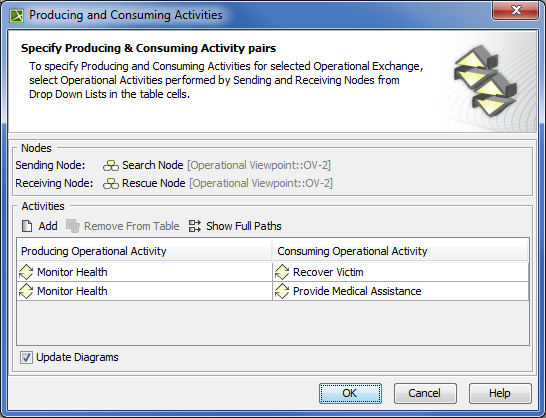
To open the Producing and Consuming Activities dialog
- In the Specification window of the Operational Exchange, click the Edit (...) button in the selected Producing Activity or Consuming Activity property value cell.
- In the OV-3 Operational Resource Flow Matrix, click the Edit (...) button in the selected Producing Operational Activity cell.
- In the Operational Exchange Manager dialog:
- Click the Edit (...) button in the selected Producing Operational Activity or Consuming Operational Activity cell.
- Click the Activities button.
Elements of the dialog are described in the following tables.
| Box | Description |
|---|---|
| Update Diagrams | Select to update all related diagrams. Existing diagrams will be updated by displaying a particular operational exchange as a triangle on every Operational Activity Edge connecting producing and consuming activity actions. If the specified Producing and Consuming Activities does not exist in any diagram, you will be suggested to create a new OV-5 Operational Activity Flow Model (DoDAF), OV-5 Operational Activity Flow Model (MODAF), or NOV-5 Operational Activity Flow Model (NAF) diagram. Producing and Consuming Activity actions and the Operational Exchange will be represented in this new diagram. |
| Button | Description |
|---|---|
| Add | Click to add a new row for assigning a pair of Producing and Consuming Activities. |
| Remove From Table | Click to delete a selected Producing and Consuming Activities pair. |
| Show Full Paths | Click to show views containing specified activities (see the following figure). Click once again to hide this information. |
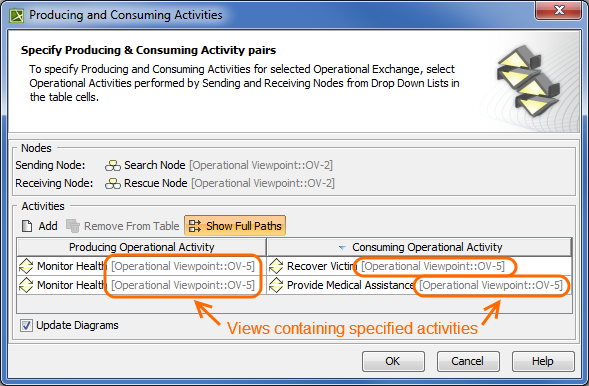
To specify a pair of producing and consuming activities
In the Producing Operational Activity column of a selected row, create a new value:
Click the drop-down arrow to open a list of available activities and select one.
If you do not see the list of available functions, click
 and select the Performed Activities button.
and select the Performed Activities button.- Click the “...” button to create a new or select an existing activity from the model. The Select Operational Activity dialog opens, wherein you are able to select or create activities.
Perform the same action described above for the Consuming Operational Activity column of the same row.