Use Select Symbol dialog to apply military symbols for resources.
To open the Select Symbol dialog, do either
- Create resources from MIL-STD-2525C Symbology toolbar.
- Select resource and click
on the smart manipulator toolbar.
- Open the Specification window of any UPDM element. Select Image property cell and click
.
The Select Symbol dialog opens.
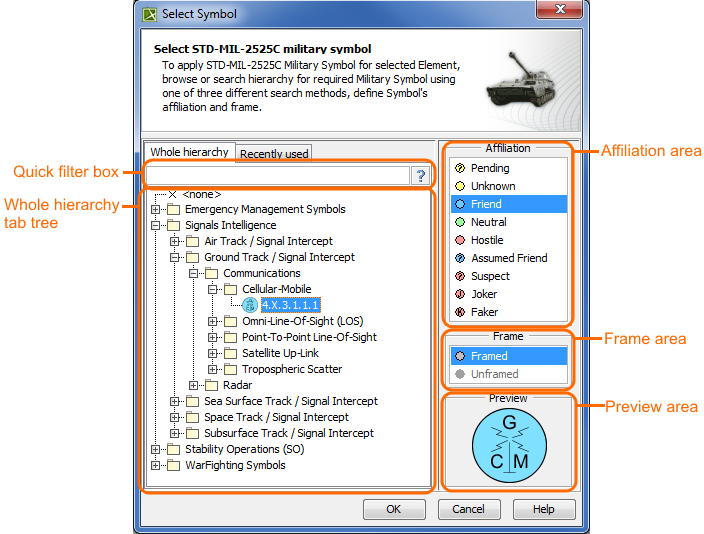
The Select Symbol dialog consists of these four components:
Whole hierarchy tree/ Recently used tree
Select the military symbol from the Whole hierarchy tree or Recently used tree.
Quick filter
You can search for symbols in the Whole hierarchy or Recently used tabs by using one of the following way:
- Simple Search: type what you want to find in the hierarchy.
ID Search: use an MIL-STD-2525C symbology ID to find the exact symbol in the hierarchy.
For example, type "1.X.3.2.2.1.3".Pattern Search: type * to find any symbols.
For example, type "*Frying" if you want to find "Fixed Wing" somewhere in the hierarchy.
Affiliation area
Affiliation - the threat posed by the warfighting object being represented. The basic affiliation categories are unknown, friend, neutral, and hostile. Additionally the pending, suspect, assumed friend, joker and faker affiliations may be applied. Affiliation can be defined for all military symbols available. Its a bit different with a frame property. It can be changed for no more than 1/5 of a symbols.
Frame area
Frame - the geometric border of a symbol that provides an indication of the affiliation, battle dimension, and status of a warfighting object.
Preview area
You can preview the symbol before applying it on the resource.