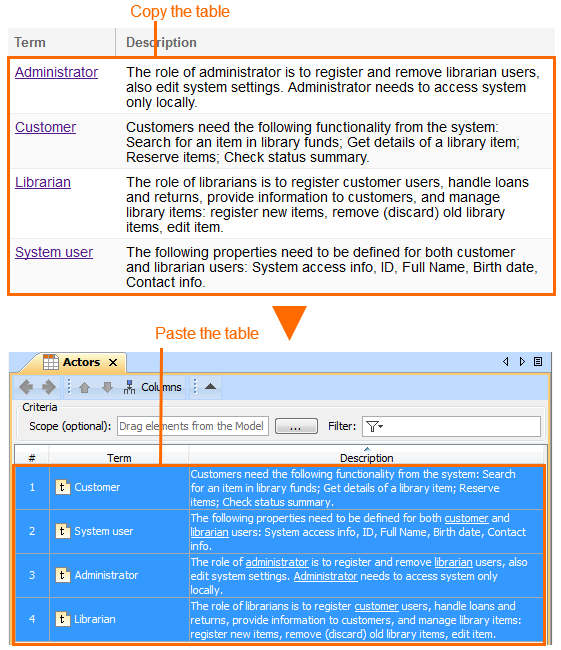Page History
...
Copy a table from another resource.
Warning - The number of columns in that table should be the same as the number of columns in the Glossary Table.
- The data types of columns in the Glossary table must be compatible with copied information.
Open the Glossary Table where you want to paste the copied data.
Warning - The cells must be editable in the Glossary Table.
Press Ctrl+V (Cmd+V on OS X).
Each row displays one term with its description.Note - If the term already exists in the model, the information updates.
- If terms have ID prefixes in another resource, they are automatically set after the copy-and-paste command only for pasted terms in the Glossary Table. Manage ID prefixes in the Element Numbering dialog.
Adding synonyms of the terms
| Status | ||||
|---|---|---|---|---|
|
You can add one or more synonyms for every term. After that, the synonyms are available in the suggestion list. When you use a synonym, the original term is displayed in the description.
To add a synonym
- In the term's Specification window, Synonym property specification cell, type the synonyms for the term.