Page History
...
| Content layer | ||||||||||||||||||||||||||||||||||||||||||||||||||||||||||||||||||||||||||||||||||||||||||||||||||||||||||||||||||||||||||||
|---|---|---|---|---|---|---|---|---|---|---|---|---|---|---|---|---|---|---|---|---|---|---|---|---|---|---|---|---|---|---|---|---|---|---|---|---|---|---|---|---|---|---|---|---|---|---|---|---|---|---|---|---|---|---|---|---|---|---|---|---|---|---|---|---|---|---|---|---|---|---|---|---|---|---|---|---|---|---|---|---|---|---|---|---|---|---|---|---|---|---|---|---|---|---|---|---|---|---|---|---|---|---|---|---|---|---|---|---|---|---|---|---|---|---|---|---|---|---|---|---|---|---|---|---|
| ||||||||||||||||||||||||||||||||||||||||||||||||||||||||||||||||||||||||||||||||||||||||||||||||||||||||||||||||||||||||||||
|
...
...
| Content layer | ||||||||||||||||||||||||||||||||||||||||||||||||||||||||||||||||||||||||||||||||||||||||||||||||||||||||||||||||||||||||||||
|---|---|---|---|---|---|---|---|---|---|---|---|---|---|---|---|---|---|---|---|---|---|---|---|---|---|---|---|---|---|---|---|---|---|---|---|---|---|---|---|---|---|---|---|---|---|---|---|---|---|---|---|---|---|---|---|---|---|---|---|---|---|---|---|---|---|---|---|---|---|---|---|---|---|---|---|---|---|---|---|---|---|---|---|---|---|---|---|---|---|---|---|---|---|---|---|---|---|---|---|---|---|---|---|---|---|---|---|---|---|---|---|---|---|---|---|---|---|---|---|---|---|---|---|---|
| ||||||||||||||||||||||||||||||||||||||||||||||||||||||||||||||||||||||||||||||||||||||||||||||||||||||||||||||||||||||||||||
Any constraint or requirement failure on select properties can now be annotated using a red background in the plot. Mousing over that region will reveal more details in a tooltip. To use this new feature, simply set the Annotate Failures option in the Time Series Chart configuration .
|
| Anchor | ||||
|---|---|---|---|---|
|
An Instance table becomes an even more powerful tool for design alternative evaluation with a new quick selection of predefined execution config.
 Image Added
Image Added| Anchor | ||||
|---|---|---|---|---|
|
This new option in Simulation Config allows you to manage the scope of the model used for instantiation and simulation. You can now "disable" or exclude Packages, Types, Behaviors, Parts, Ports, Connectors or States.
| Anchor | ||||
|---|---|---|---|---|
|
This addition adds better support of draft dummy Activity execution and animation. If empty actions have typed output pins, CST would create dummy Objects of that type to simulate data token flow.
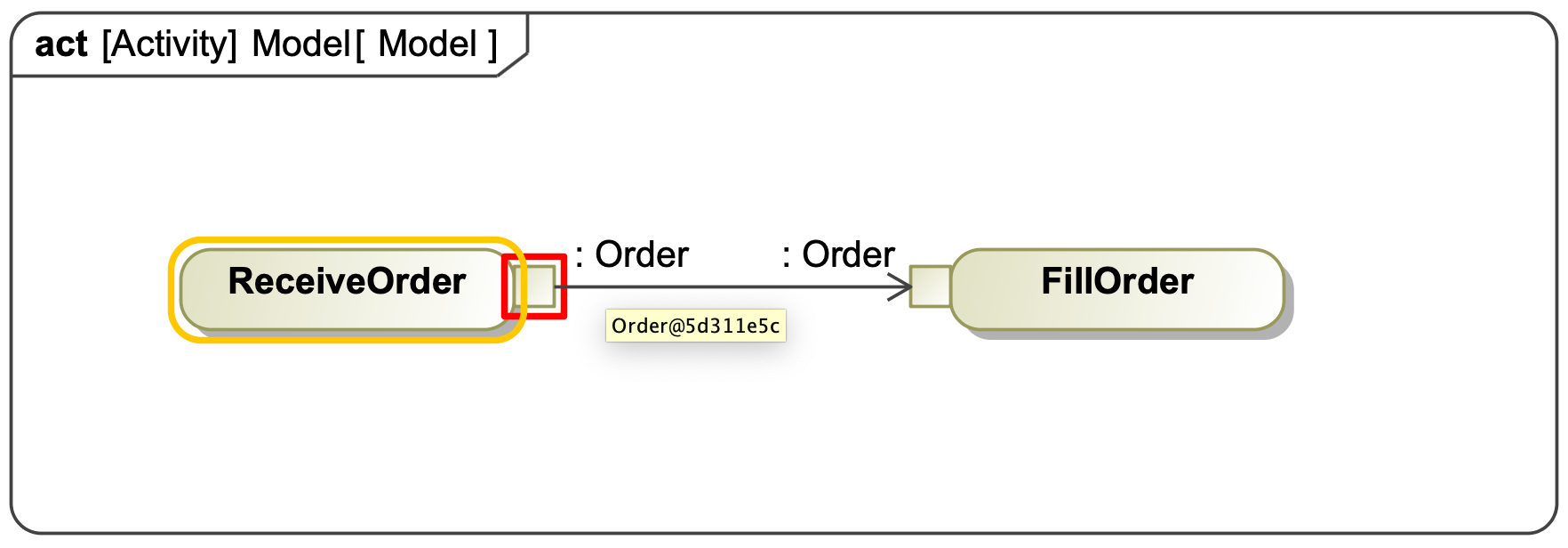 Image Added
Image Added| Anchor | ||||
|---|---|---|---|---|
|
Cameo Simulation Toolkit can connect to an existing open Matlab workspace instead of starting a new one, if needed.
Simply share it from the Matlab side first, by running ">> matlab.engine.shareEngine"
CST will be able to access any variables defined in that workspace, in addition to a SysML model context.
| Anchor | ||||
|---|---|---|---|---|
|
The new option in the Variables window allows you to turn on a simulation time label, visible during the entire execution.
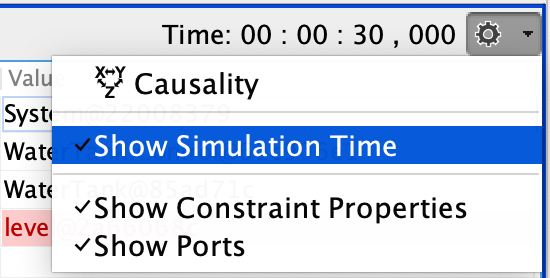 Image Added
Image AddedYou can now execute a simulation through a command line and show test results through Jenkins, as another alternative to run the project. You can create JUnit test cases and configuration files and set up Jenkins for automated testing.
CSV, XLSX, FMU, MATLAB, and JAR files are accessed as «AttachedFile» in MagicDraw by using file names if there are references to files by names that cannot be found in project directories. Learn more about attached files supported >>
Cameo Simulation Toolkit allows you to perform a specification of value properties connected to constraint parameters with the [*] multiplicity and supported by constraint Blocks. The list of the connected value properties is also displayed in the Variables pane and Console pane as Info. Additionally, constraint Blocks can now support multiplicities of a Part property connected to a constraint parameter with the [*] multiplicity, as many-to-one binding. Moreover, constraint Blocks are now capable of working with several multiplicities of the Participant property of an association Block connected to a constraint parameter with the [*] multiplicity. Learn more about many-to-one binding calculations >>
The new embedded browser allows showing Web UIs in dock-able windows of MagicDraw while a simulation is running. This browser window also remains in the same location with unchanged States and sizes as when the project was last saved and reopened. The window is automatically closed after the termination of the simulation. Learn more about using embedded HTML browser window >>
With this newly added property, the Dynamic option enables the chart to display only States or Actions actually used and sorted by occurrence.
Learn more about the Dynamic option for the Timeline chart >>
| Content block | ||
|---|---|---|
| ||
CST documentation Other resources |
...
No Magic, Inc. Copyright © 1998 – 2024 No Magic, Incorporated, a Dassault Systèmes company – All Rights Reserved.