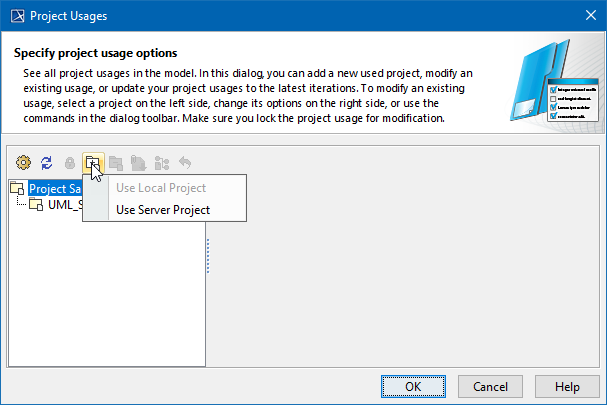If you want to use an element from either a server or a local project, you must use that project in your project first. Projects can be used only in the read-only mode.
Using a local project in your project
To start using a local project in your project, add the local project to the server first by choosing Collaborate > Add Project to Server…
Using a server project in your project
To start using a server project in your project
- Select one of the following:
- Options > Project Usages
- Collaborate > Project Usages > Project usages
The Project Usages dialog opens.
- Click the button and then select Use Server Project (see the following figure). The Use Server Project wizard opens.
Select the server project you want to start using and click Next.
Directly/Indirectly used projects
The selected project is treated as a directly used project. A project used by a used project is treated as an indirectly used project.
Search bar
Use the search bar to filter projects according to:
- Project iteration
- Author
- Comment
- Select a version of the server project to use and click Finish. The wizard closes.
- Wait while the usage to the selected project is established.
View the selected server project added to the usages of your project In the Project Usages dialog.
The used project version shows which version is used, as well as the latest project version (for example, [1] A.1/[1] A.2 means project version [1] A.1 is used, but version [1] A.2 is the latest project version).
Select Notify on Any New Version to get instant notifications about changes to used projects to ensure they are always up to date.Used project
Please note that the entire contents of a used project are added to the main project.
- Click OK to close the dialog.
The selected server project also appears in the Model Browser, under the package Project Usages.
Once the usage to the project is established, you can start using its elements. For example, you can select them as types in your project.