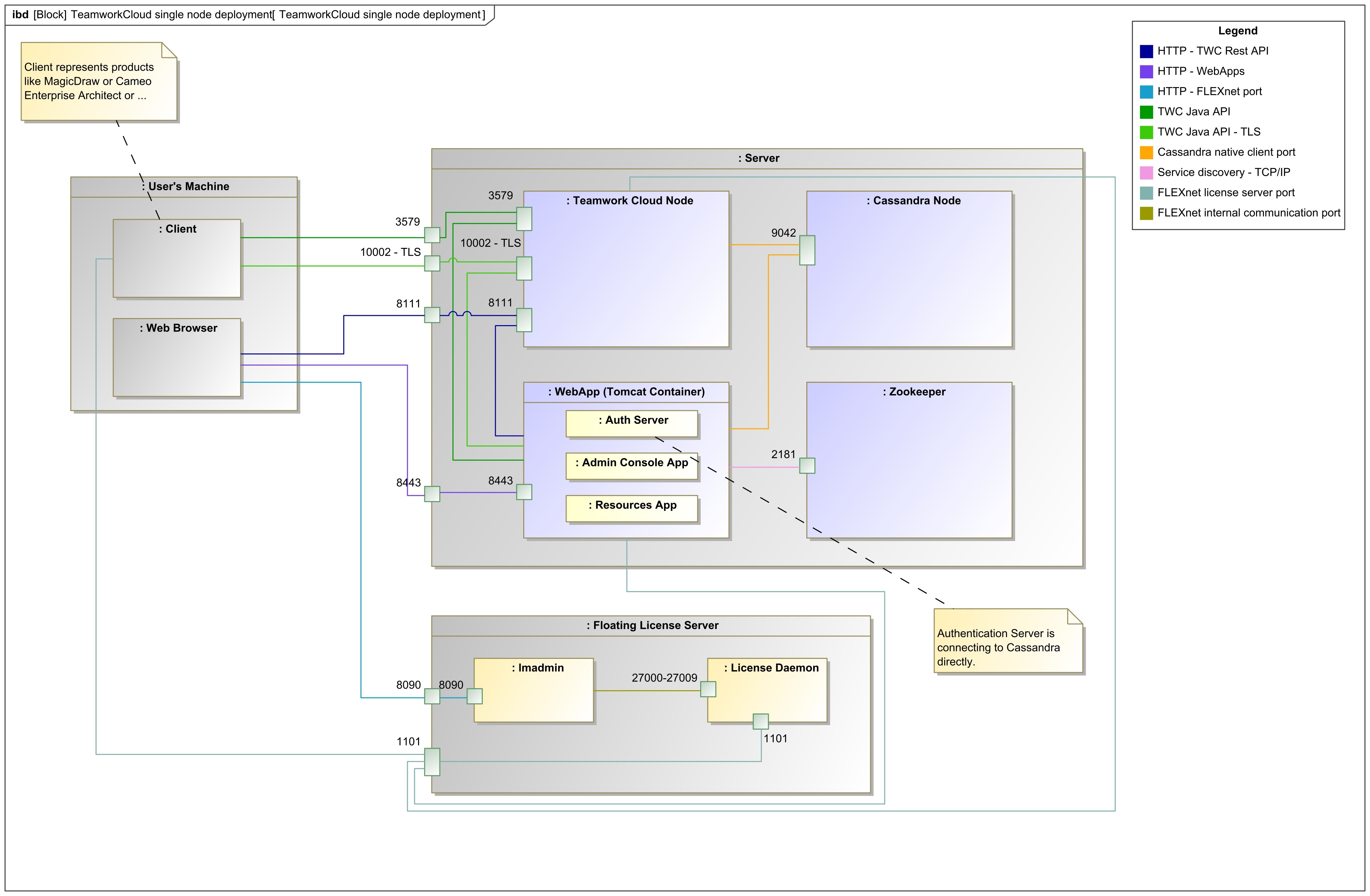Teamwork Cloud installation and configuration on a single Windows server.
You have two options to install Teamwork Cloud on Windows. You can install it using either the installer file or the zip file. The installer file installs Teamwork Cloud and will ask you to provide the required configuration values during the installation process and also create a Windows service for you. If you use the zip file, you need to unzip the file, configure required parameters and follow additional instructions in order to run it as a service on Windows. You need to install Java and Cassandra prior to installing Teamwork Cloud on your machine.
This section provides you with the instructions to install Cassandra and Teamwork Cloud on Windows. Once the installation is complete, you need to apply the Teamwork Cloud license that you store in the FlextNet license server to start working with Teamwork Cloud in MagicDraw and using Teamwork Cloud Admin.
After completing the installation, please make sure that you grant access through the firewall to the ports as depicted in the diagram above.
Once the installation is complete, you need to apply the Teamwork Cloud license to start working with Teamwork Cloud in MagicDraw and using Teamwork Cloud Admin.
The following sections provide instructions on how to set up Teamwork Cloud on Windows.