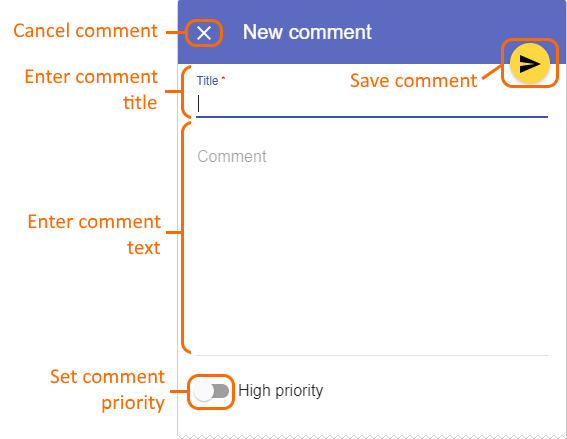On this page
Creating textual comments
You can create textual comments for any element including its standard properties and relations. Textual comments can be edited as many times as necessary.
Prerequisites
You can create textual comments if:
- Cameo Collaborator is installed with the commercial license.
- You have the permission to create comments.
- Commenting is allowed when publishing a model
To create a textual comment
Click on the bottom right corner of the content pane to enable the commenting mode.
On the content pane, select the item you want to comment on.
Commentable items
- Commentable items are highlighted in dark yellow when hovering over them with a mouse pointer.
- Items that already have comments are highlighted in pale yellow.
- You can comment on the item that already has comments.
When the New comment pane (displayed below) opens, enter the comment title and comment text in the appropriate boxes.
If needed, click the High priority switch on the bottom of the new comment pane to set the comment priority to high.
Click on the top right corner of the new comment pane to save the comment.
The textual comment is created and selected in the comments pane. The commented item in the content pane is highlighted in yellow. You can easily navigate between comments and commented items by clicking them. If an item has more than one comment, clicking it opens the list of comments, allowing you to choose the comment you want to navigate to.
Editing textual comments
You can edit a textual comment on the comments pane of a published model portal.
To edit a textual comment
In the comments pane, find the comment you want to edit.
Click on the right side of the comment to show available actions.
Click on the bottom of the comment and select Edit. The Edit comment pane opens.
- In the open pane, edit the comment title and/or comment text.
- If needed, click the High priority switch on the bottom of the Edit comment pane to change the comment priority.
- Click on the top right corner of the pane to save the changes.
Discarding textual comments
If you do not want to save a textual comment after starting creation or editing, you can either exit the commenting mode or cancel the comment.
To discard a textual comment
- If you have started creating a comment, but have not selected the item you want to comment on, click on the bottom right corner of the content pane to exit the commenting mode.
- If you have started editing a comment, or created a comment and selected the item you want to comment on, click on the top left corner of the New comment or Edit comment pane to cancel the comment.