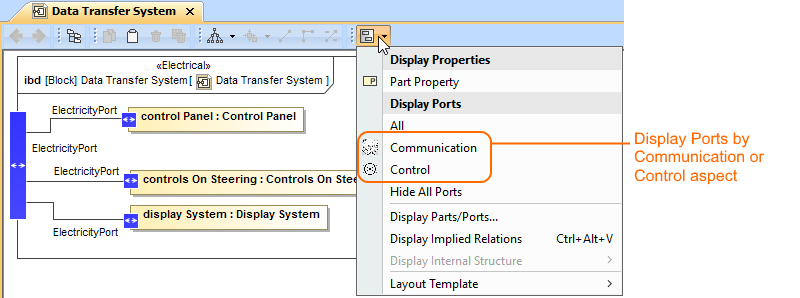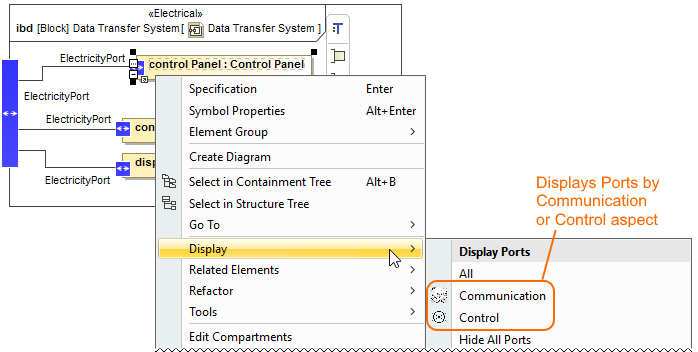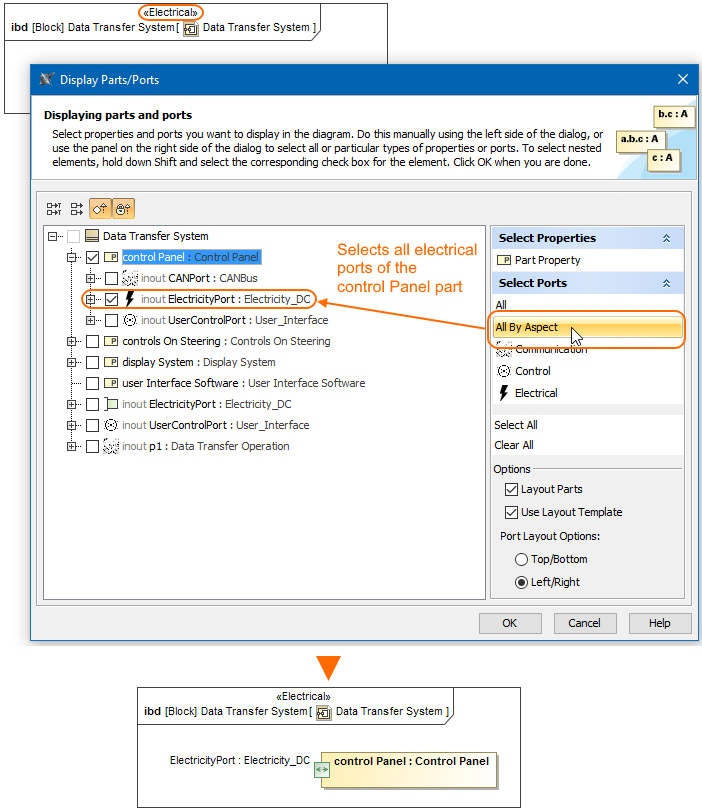You can select Parts and/or Ports by aspects when displaying them in a Composite Structure diagram. Aspects are used when choosing which Parts and/or Ports you want to display on the diagram pane.
All aspects that you have created in your project are collected, and can be used in the following ways:
In the Display Parts/Ports dialog > context-sensitive Panel. If you are modifying a pre-existing diagram with an applied aspect(s), only the matching parts/ports are pre-selected in the Display Parts/Ports dialog.
The parts/ports match according to following rules:
- By aspect and part/port stereotype name.
- By aspect and part/port type stereotype name.
- Under the Display button of the diagram toolbar.
- Under the Display command group from the shortcut menu.
When displaying Parts/Ports in the aspect diagram, e.g., Electrical Data Transfer System Internal Block Diagram, you can display all the parts/ports of an appropriate aspect, e.g., Electrical, by using the All By Aspect button. This button can be found in the three places mentioned above in this section. After selecting this button, all parts or ports of the same aspect as the diagram's can be displayed. The figure below demonstrates the usage of this button in the Display Parts/Ports dialog when you are trying to display all electrical aspect ports of the selected control Panel part.
The All By Aspect button usage in the Display Parts/Ports dialog. The illustration displays concepts from SysML Plugin.
Sample model
The model used in the figures of this page is the Diagram aspects sample models that comes with SysML Plugin. To open this sample properly you need to install the SysML plugin in the MagicDraw and:
- Download diagram aspects.mdzip.
- Find in the modeling tool: <modeling tool installation directory>\samples\SysML\diagram aspects.mdzip.