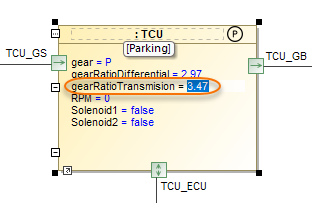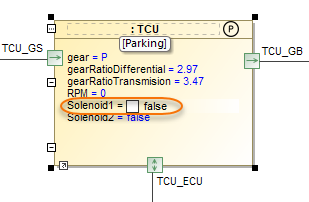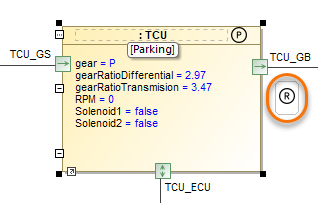On this page
When simulating a model, you can manipulate simulation information not only in the Simulation window but in diagrams as well. For example, you can change runtime values or send a trigger directly on Part shapes.
Types of diagrams
You can manipulate simulation information only in diagrams that are based on a Composite Structure Diagram.
Changing runtime values
You can change the runtime values of Part properties directly in diagrams the same way you change them in the Variables pane of the Simulation window.
Prerequisites
In order to display and change runtime values in diagrams, the Show Runtime Values on Part Shapes animation option must be enabled. For more information, see Disabling and enabling animation options.
To change runtime values on Part shapes
- During model simulation, select a Part shape and click a runtime value you want to change.
Enter a new runtime value and press Enter. The figure below shows how to change different types of values.
Changing a numeric runtime value.
Changing an enumeration runtime value.
Changing a boolean runtime value.
When you change runtime values of Value Properties as described above, the simulation data is updated in real-time accordingly.
Sending a signal
When simulating a model, you can send a signal directly from a Part shape in a diagram the same way you would send it in the Sessions pane of the Simulation window. If it is possible to send a signal, a special button is displayed on a Part shape after selecting it.
To send a signal from a Part shape
- During model simulation, select the shape of the Part from which you want to send a signal.
- Click the signal icon next to the part shape as displayed below. If you can send more than one signal, the icons of all available signals are displayed.