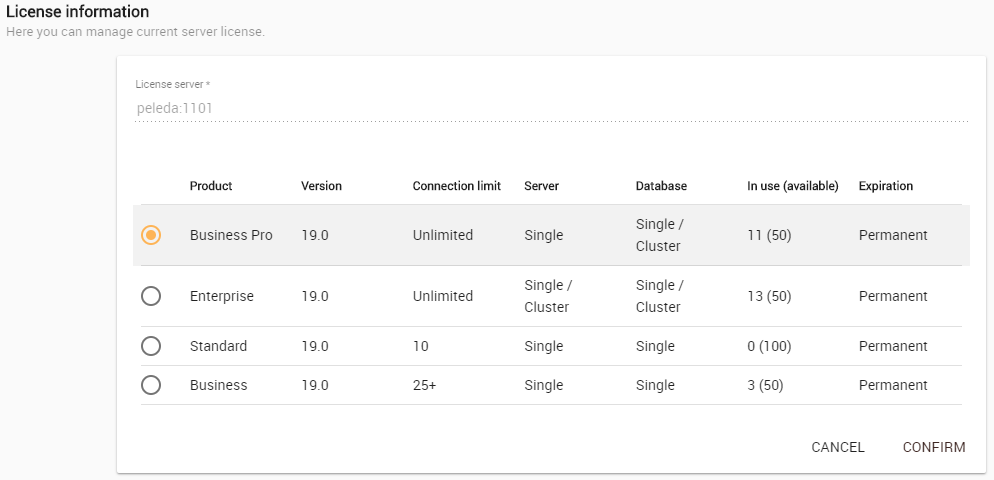Upon a successful installation, only the administrator account is available and required for you to apply a Teamwork Cloud (TWCloud) license for the first time. The license selection page will also open if your license expires.
The license selection page prompts you to specify the address of the FlexNet license server installation where you store your license(s). If you do not specify any port, 1101 will be the default port. If you enter a wrong address, an error message will open for you to report the problem.
Note
- You can only apply a TWCloud license once per session.
- An administrator account is required only for first time license application. In subsequent license updates, any user who has been assigned a server administrator role can apply the TWCloud license through TWCloud Admin.
- TWCloud will automatically apply the selected license whenever it starts. If the license does not exist in the license server anymore, the server will go into limited mode, allowing only one user to log in. The user is either Administrator or one with the Server Administrator permissions.
- To open TWCloud Admin on your web browser, use the following format: https://<machine ip>:<port>/webapp. For example, if the machine IP is 10.1.1.123 and the default port 8443 is used, the URL will be https://10.1.1.123:8443/webapp.
- When a license is added the Web Application Platform together with TWCloud Admin automatically consumes one license.
To apply license in the TWCloud Admin
- Enter the URL for the TWCloud Admin, you will be directed to the authentication server sign in page. Enter administrator credentials. Upon successful authentication, you will be direct to the TWCloud Admin.
- Click the app bar on the upper right corner and select Settings application.
- From left side menu select the Server license page. In this page you will find License information table.
- Enter the IP address of the FlexNet server (if it is on the same instance, use 127.0.0.1), and click SHOW LICENSES.
- Select the applicable license you want to apply, and click Confirm button.
- After applying the license, in the License information table, you will see license which is used.
If your license server only has a single license edition for TWCloud, it will be automatically applied.
Warning
If your TWCloud is using a multi-node Cassandra cluster, you must have a Business Pro or Enterprise license. TWCloud will deactivate if it detects a multi-node cluster with either a Standard or Business license.
Whenever a TWCloud node connects to the FLEXnet License Server and retrieves (leases) a license, the number of available licenses will decrease. If all available licenses from the server are leased, the node will not be able to launch and you will need to reactivate once a license becomes available.
If your FLEXnet License Server is down, the server capacity shall be set to zero. Only one connection is allowed at that time. All currently active users can continue working but they cannot sign in again once they log out as no user can sign into the server at that time. The server administrator can sign into the TWCloud Admin to select a new license server.
You can see information about your current license on the Server license page of TWCloud Admin. The information includes the license edition and expiration date, the license version. See section Changing a TWCloud license to change or update your license.
Related pages