The user interface is where you will control your software installation. The MagicDraw window contains the following:
Watch this demo to get familiar with MagicDraw working environment, main concepts, and functions.
The user interface is where you will control your software installation. The MagicDraw window contains the following:
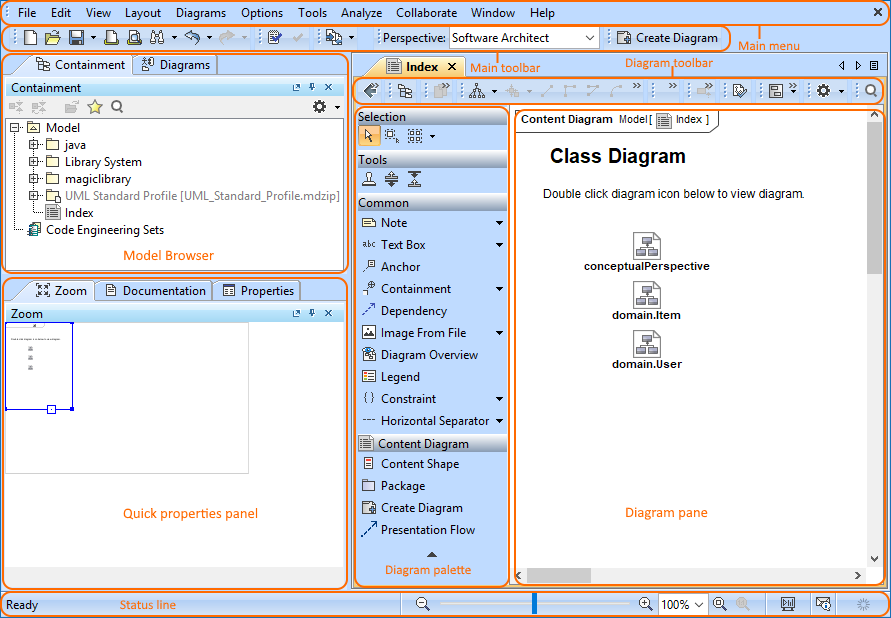
Watch this demo to get familiar with MagicDraw working environment, main concepts, and functions.
No Magic, Inc. Copyright © 1998 – 2025 No Magic, Incorporated, a Dassault Systèmes company – All Rights Reserved.