Importing a template to MagicDraw
Once you have created a template, you will need to import it into MagicDraw by using Report Wizard.
How to import a template into a modeling tool using Report Wizard
- Click Tools > Report Wizard on the MagicDraw main menu.
- Click the New button in the Select a report template wizard. The New Template dialog will open.

Opening the Report Wizard dialog and creating a new custom template by clicking the New button - In the New Template dialog, type the name and description. Select a category, and then click
 .
.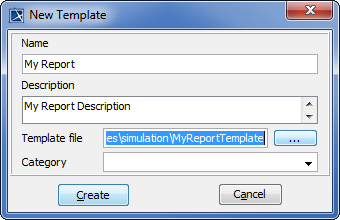
Entering the new template name and description, and then selecting a template file in the New Template dialog - Find the template file that you have created, and click
 .
. - Click
 to import the template.
to import the template.
To generate a report based on a template, select the template (in this example, My template) from the template list, and follow the steps as instructed by the wizard. See Report Wizard user guide for more information.
On this page
Glossary
Report template is ready-made report configurations that you can use to quickly create a specific type of report in Report Wizard.
More information about working with templates and reports
For more information about working with templates and reports, visit the following pages: