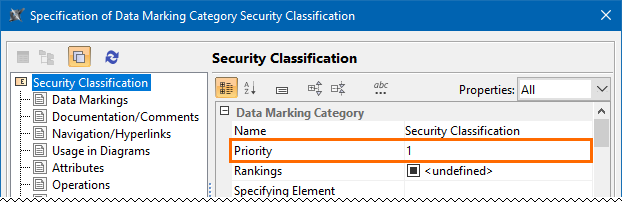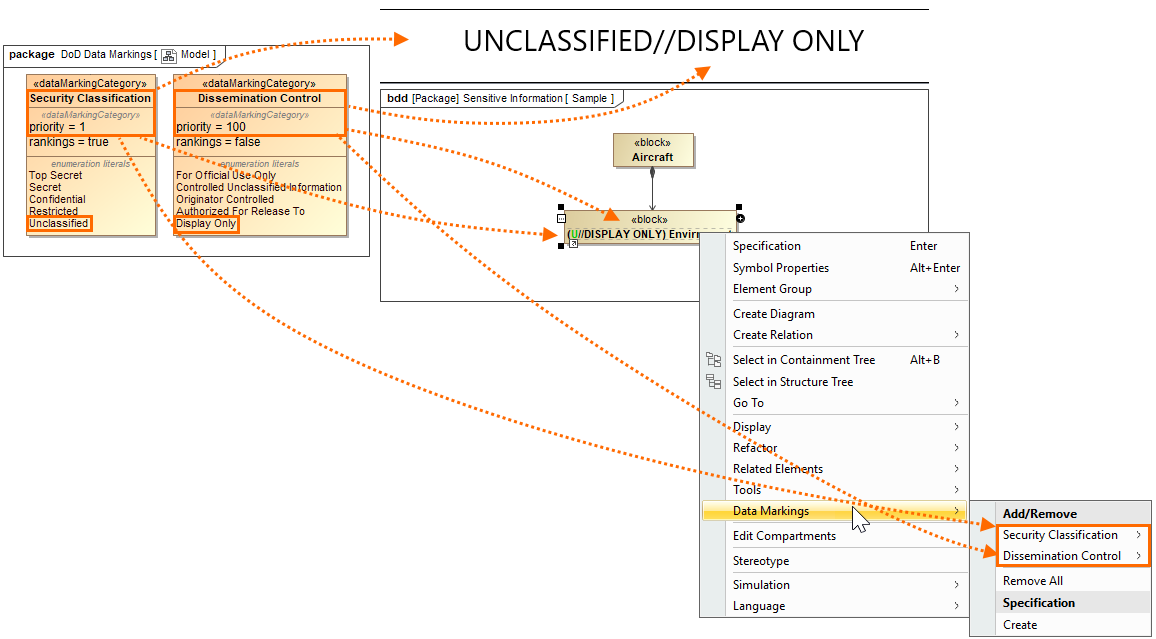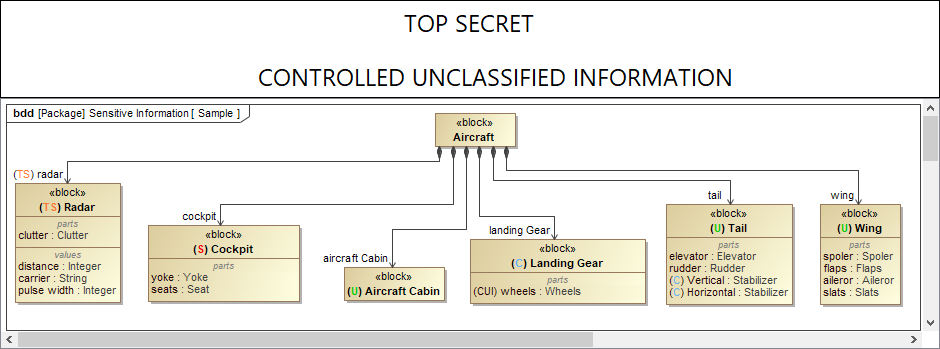On this page:
The Data Marking Category Priority is an integer Tagged Value, which defines the priority of the Data Marking Categories, where the lowest number indicates the highest priority. The banner markings in the Diagram Banner, the portion markings on the element symbols, and the Data Marking Categories in the Data Markings shortcut menu are displayed in the order defined by the specified priority for each category.
You do not need to specify the priority if there is only one Data Marking Category.
Important
If you make changes to the Data Marking Category priority, ensure that you:
- Refresh the diagram (click F5 on the keyboard or click View > Refresh in the tool) to see the changes on the element symbol portion markings.
- Update the Diagram Banner to see the changes in the Diagram Banner markings.
Specifying Data Marking Category priority
To specify Data Marking Category priority
- Right-click the Data Marking Category element and open its Specification window.
In the Priority field, write the number to specify the priority. The lowest number indicates the highest priority.
Example of Data Marking Category priority specification
In this example, you have two Data Marking Categories: Security Classification and Dissemination Control. Security Classification has the priority of 1 and Dissemination Control has the priority of 100. You add the Unclassified Data Marking (from the Security Classification category) and Display Only Data Marking (from the Dissemination Control category) to the same element. The first portion marking displayed on the element will be U (portion marking of the Unclassified Data Marking) and the second - Display Only. The same order applies to:
- The banner markings in the Diagram Banner.
The Data Marking Categories in the Data Markings shortcut menu.
If the priority is the same for multiple categories or it is not specified, the banner markings in the Diagram Banner and the categories in the Data Markings shortcut menu are displayed in the categories' alphabetical order.
Multiple Diagram Banners (specified via Diagram Banner configurations)
If you have multiple Diagram Banners, they are ordered based on the priority specified for the category set in the Diagram Banner configuration. If there are multiple banners in the same position (Header/Footer/Both), the Diagram Banners with categories that have the highest priority (the lowest number indicates the highest priority) are displayed first.
For example, you have two Diagram Banner configurations: one has displayedCategories set to Security Classification, and another to Dissemination Control. Both have displayIn set to Header. The diagram will have two banners in the header: the first banner (at the top) will display the banner markings of the Security Classification category and the second banner will display those of the Dissemination Control, because the priority of Security Classification is higher (1) than that of Dissemination Control (100). See the image below.
You can create Diagram Banner configurations that allow you to have multiple custom Diagram Banners based on Data Marking Categories. To learn more, see Specifying Diagram Banners page.