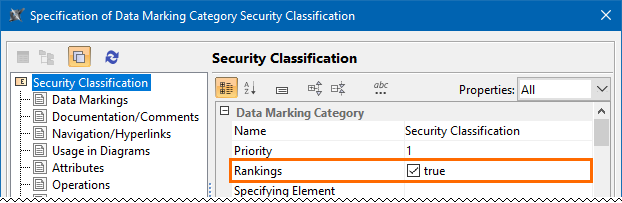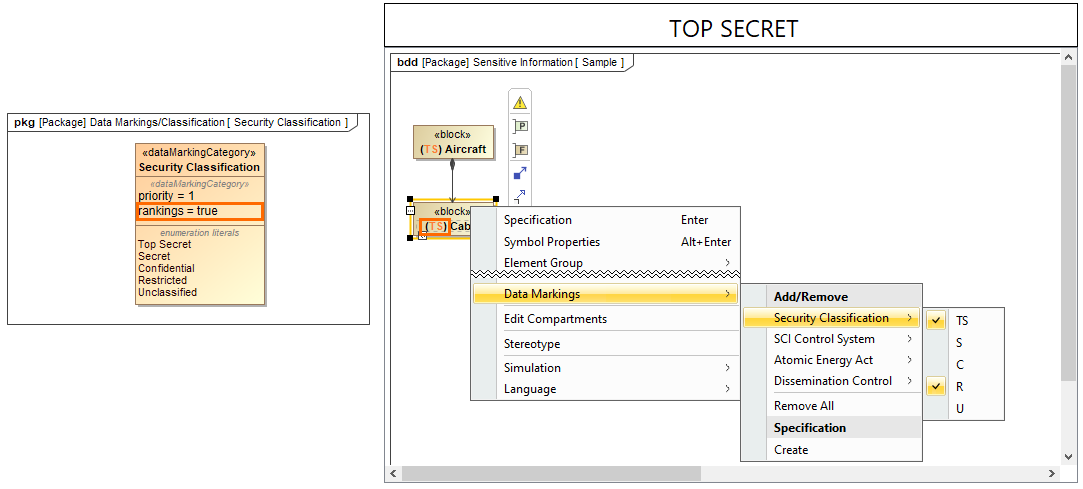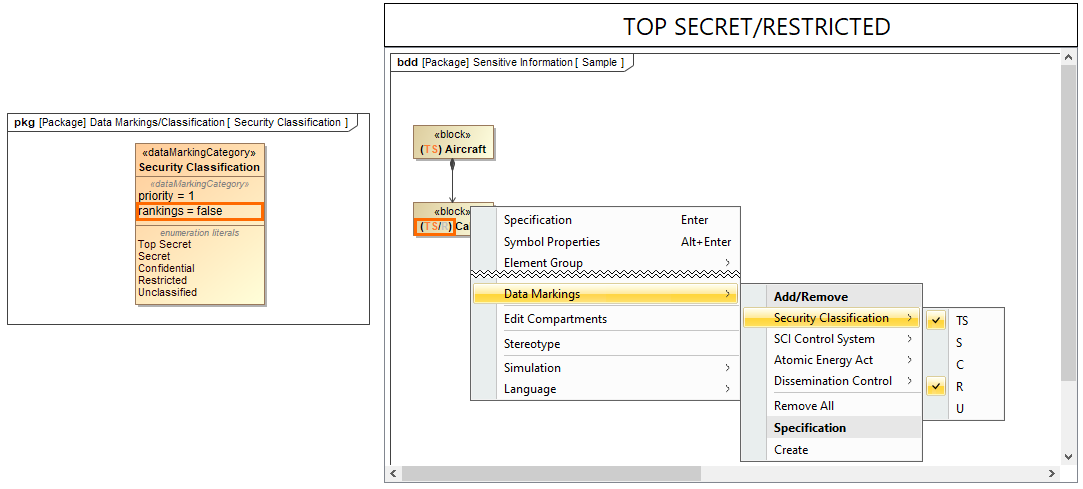On this page:
Data Marking Rankings is a boolean Tagged Value that specifies whether the markings inside a category are ranked by the order specified in their category. Rankings, in combination with Data Markings' order, determine the display of portion markings on the elements of the project and the banner markings on the Diagram Banner. To learn more about Data Markings' ordering, see the Specifying Data Markings page.
Important
If you make changes to the Data Marking Category ranking, be sure to refresh the diagram. Either click F5 on the keyboard or click View > Refresh in the tool to see the changes in the element symbol portion markings.
Specifying Data Marking rankings
To specify Data Marking rankings
Right-click the Data Marking Category element and open its Specification window.
In the Rankings field, do one of the following:
- To enable rankings, select the false check box to set Rankings to true.
- To disable rankings, clear the true check box to set Rankings to false.
Example of Data Marking rankings specification
For example, you have a Data Marking Category Security Classification with these Data Markings: Top Secret (TS), Secret (S), Confidential (C), Restricted (R), and Unclassified (U). You add two Data Markings, Top Secret (TS) and Restricted (R), to the same element.
If the category's Rankings value is set to true:
- Only one Data Marking from the same category can be added to an element. If multiple Data Markings are added, only the higher Data Marking's (Top Secret) portion marking (TS) is displayed on the element symbol, i.e., based on the Data Markings' order in this category, Top Secret is higher than Restricted; thus Top Secret is ranked higher than Restricted. An Inconsistent Data Markings (Rankings) validation error occurs, prompting you to remove one of the added Data Markings.
- Only the highest Data Marking from the same category that is added to the element symbols of the diagram is displayed on the Diagram Banner. If there are multiple element symbols on the diagram with different Data Markings from the same category, only the highest added Data Marking is displayed on the Diagram Banner.
If the category's Rankings value is set to false:
- Both portion markings (TS) and (R) of the two Data Markings (Top Secret and Restricted) are displayed on the element symbol.
- All Data Markings from the same category that are added to the element symbols of the diagram are displayed on the Diagram Banner.
The Data Marking that is higher is based on the order of the Data Markings as specified within their category. To learn more, see the Specifying Data Markings page.