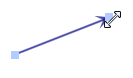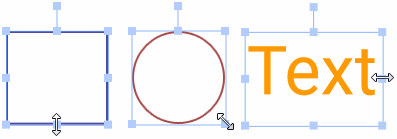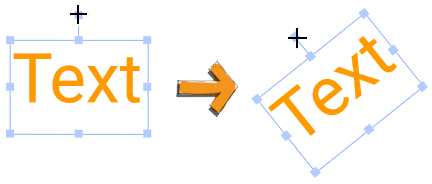On this page
When creating or editing a graphical comment, you can use the tools described in the following table.
| Tool | Select to... |
|---|---|
| |
Draw a straight line. | |
Draw an arrow. | |
| Draw a shape that looks like it was drawn with a brush by hand. | |
| Draw a rectangle. | |
| Draw an ellipse. | |
| |
Be able to select a shape or text (holding down Shift, you can select more than one item). Then you can move, resize, rotate, or delete it. If it is a text, it can also be edited. Items of other graphical comments cannot be selected. | |
| Hold down the mouse button and move a diagram horizontally or vertically to navigate to the required area. | |
Delete a shape or text. Items of other graphical comments cannot be deleted. If you want to delete several items in a row, you don't need to select the eraser for each deletion. Once the eraser is selected, you can delete as many items as you wish. You can also use the keyboard shortcut for deletion. Though, in this case you have to select the item first and only then press Delete. |
Manipulations with shapes
To move a shape/text
- Point to that shape/text and holding down the mouse button, drag the shape/text to another place in the drawing area.
To resize a 1-dimensional shape
Select that shape and drag an endpoint to the length you want.
To resize a 2-dimentional shape/text
Select that shape/text and drag a selection handle until the shape/text is the size that you want.
Shapes drawn with cannot be resized.
To rotate a shape/text
Select that shape/text and drag the rotation handle. The item rotates around its center point