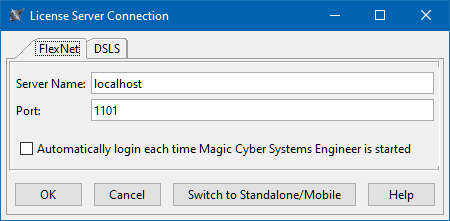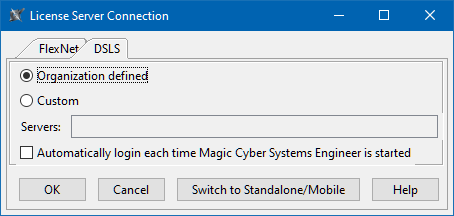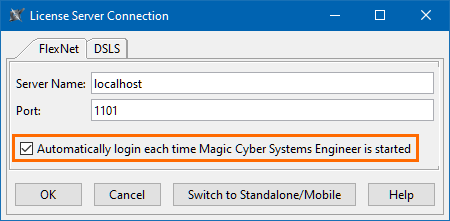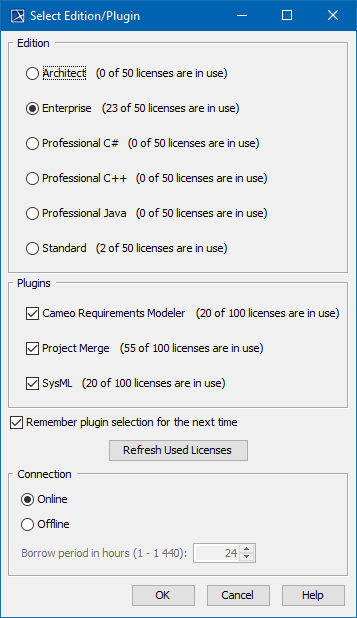On this page
Prerequisites
- The floating license server (FlexNet or DSLS) is installed and started.
- You have the floating license server name and port (provided by your system or license server administrator).
Procedure
- Start the modeling tool.
When the License Manager dialog opens, click the Use Floating License button.
To open this dialog manually, select Help > License Manager.
In the License Server Connection dialog, select one of the following:
FlexNet. Enter the floating license server name and port (provided by your system or license server administrator). Click OK.
If you want to use the Three-Server Redundancy (Triad License Server), follow this format:
Server Name: hostname1,hostname2,hostname3 (where hostname1 is the master of the triad)
Port: 1101 (default port embedded in the floating license key file)If you want to use different Cameo vendor daemon ports for different triad servers, use this format:
Server Name: hostname1,port2@hostname2,port3@hostname3
Port: port1DSLS. Select one of the options:
Organization defined. Provides access via the licensing servers specified in a file on the client's computer licensing directory. Can be either set by the user or by the server administrators up front. Click OK.
Custom. Input the server address (must include the port number, which is 4085 by default. e.g., myaddress:4085). Click OK.
If the Automatically login each time <modeling tool> is started check box is selected, the License Server Connection dialog will not be displayed, and the licenses will be obtained automatically. To reset the licenses or select additional ones, do the following:
- In the main menu, click Options > Environment. The Environment Options dialog opens.
- In the Floating options group, set the Auto Login to the License Server option to false.
- Restart the modeling tool.
In the Select Edition/Plugin dialog, select the modeling tool edition, plugins you want to use, and the floating license connection type: online or offline (borrowing). Click OK.
Offline license support
- DSLS offline (borrowed) licenses are not supported on macOS/Linux. See the DSLS installation and licensing page.
FlexNet license borrowing is not supported on macOS machines running with ARM Java. See the FlexNet license server installation and licensing page.
To obtain a floating license for your plugin, you must install it in your modeling tool first. Once the plugin is installed, you will find it listed under Plugins in the Select Edition/Plugin window. Click here to learn how to install a plugin.
To check the license information, select Help > About and click the Licensing tab.
Finishing offline floating license session
To finish an offline floating license session earlier
- In the main menu, click Help > Finish Offline License Session.
- Click Yes.