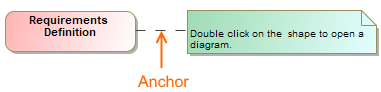Use an Anchor to relate an element to a note or comment. By default, a newly created Anchor links an element with a note.
Example of an Anchor relating an Action to a Note.
You can format the anchor symbol properties in the Symbol Properties dialog.
To draw an anchor from a symbol
- On the diagram's pane, select an symbol: class, signal, data type, etc.
- In the smart manipulator toolbar appearing on the side of the symbol, click on the Anchor button.
- If you drag the shadowed Anchor anywhere on the diagram pane, a new note appears anchored to the symbol.
- Or you can click the note or comment to which you want to anchor the element.
- The Anchor is created from the symbol.
To draw an anchor from the diagram pane
- Click on the diagram's pane to create a new anchored note.
- Drag it anywhere on the diagram pane and see a new anchored note appear.
- Now, a new note is anchored to your diagram pane.
To change an anchor path style
- On the diagram pane, select an anchor and open its shortcut menu.
- Select Symbol Properties.
- Select the Path Style proeprty, then choose one of the following path style: Rectilinear, Oblique, or Bezier.