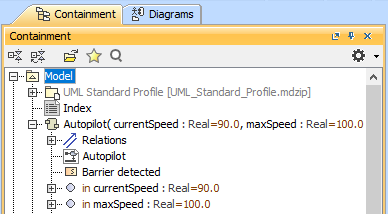Model Browser provides a visual representation of the hierarchy of your model elements.
The items in the Model Browser hierarchy can be:
- Compressed – a plus sign next to an icon indicates that the icon is compressed. This is the default setting. It means that the element contains other model elements. Click the plus sign to expand the icon and view its subordinate items.
- Expanded – a minus sign next to an icon indicates that the icon is fully expanded. Click the minus sign to collapse the item.
If there is no plus or minus sign next to an icon, it does not contain other model elements.
The Model Browser is a hierarchical navigation tool that allows you to manage your model data, including packages, components, classes, all UML diagrams, extension mechanisms, and other data. The Model Browser may be used as an alternative tool to the MagicDraw menus and toolbars. It is easier to work with project diagrams and data elements using the Model Browser.
You can perform the following operations in the Model Browser:
- Create and specify model elements.
- Copy, cut and paste model elements.
- Delete model elements.
- Drag model elements to the Diagram pane and inside the Model Browser.
- Drag data in the Code engineering sets (you may create data in the root package Model branch, drag it to the Code Engineering sets, and then the round trip object is created automatically).
- View the hierarchy of all model elements.
- Create a symbol for the selected model element in the current diagram.
- Manage diagrams.
- Manage extension mechanisms, such as constraints, stereotypes, and tagged values.
- Java reverse of a class from the classpath.
- Adjust the code engineering sets.
- Generate code for particular sets.
- Filter visible items by any model type (for example, class, package, operation, component, state, and others - for both views and dates).
- Sort the visible items of the selected model element.
- Sort all model elements.
- Display search results.
- Display locked elements in the server project.
The Model Browser window has the following tabs:
- Containment tab groups data into the logical sets.
- Inheritance tab represents the model hierarchy of the project.
- Diagrams tab groups diagrams according to the diagrams type or shows them as a list.
- Model Extensions tab represents all predefined and created constraints and stereotypes.
- Search Results tab displays search results.
The Search Results tab is not displayed by default. It appears after you perform searching.
- Lock View tab represents locked elements of the server project.