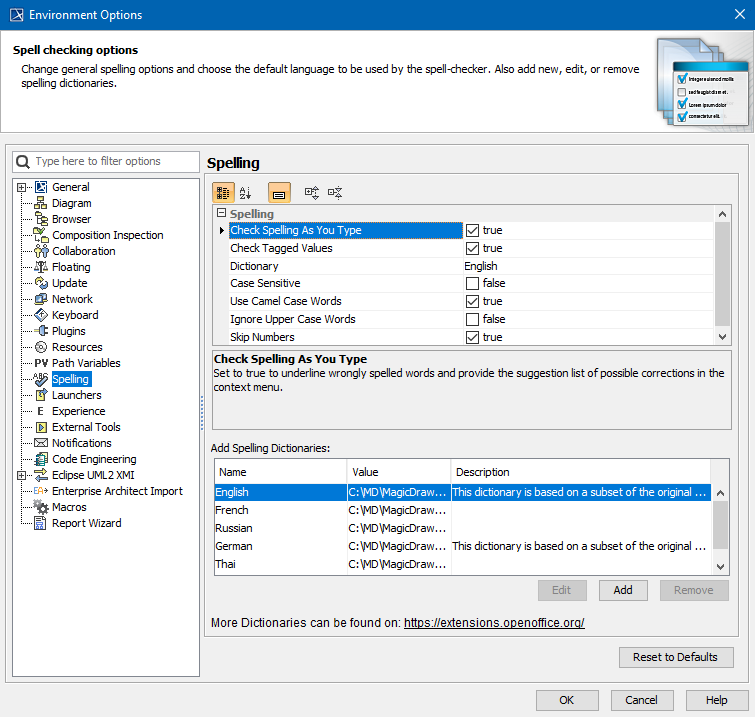In the Environment Options dialog, you can change general spelling options and the default language to be checked in the modeling tool, as well as manage dictionaries to be used in the modeling tool.
To change spell checker options
- On the main menu, click Options > Environment. The Environment Options dialog box opens.
- In the options group list, select Spelling. Spelling options appear to specify in the options list.
Spell checking options are described in the following table:
| Property Name | Function |
|---|---|
| Check Spelling as you type | Underlines incorrectly spelled words and provides a list of suggested corrections in a shortcut menu. For more information about spell check while typing, see Spell Checking as you type. |
| Check Tagged Values | Checks all tagged values of a string type. |
| Dictionary | Select language for spelling. All "Open Office" supportive spelling languages can be added to the existing ones. For more information about spelling dictionaries, see Spell checking dictionaries. |
| Case Sensitive | If true, words will differ in meaning based on the differing use of uppercase and lowercase letters. |
| Use Camel Case Words | If true, compound words or phrases in which the words are joined without spaces and are capitalized within the compound, e.g. BackColor will be spelled as separate words. |
| Ignore Upper Case Words | If true, words with uppercase words only are not to be spell checked. |
| Skip Numbers | If true, numbers are not spell checked. |
Spell checking dictionaries
All Apache OpenOffice supportive spelling languages are available.
To import spelling dictionaries
- Click the Add button in the Environment Options dialog box > the Spelling branch > the Add Spelling Dictionaries group. The Dictionary dialog box opens.
- Type the name of a new spelling dictionary in the Name text box.
- Click the ... button and select the OpenOffice zip file location.
- Type the description of the new spelling dictionary in the Description text box.
Figure 314 -- The Dictionary dialog box
Dictionary Link
More dictionaries can be found at http://wiki.services.openoffice.org/wiki/Dictionaries