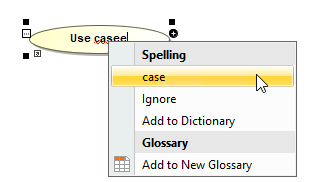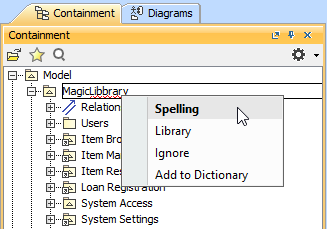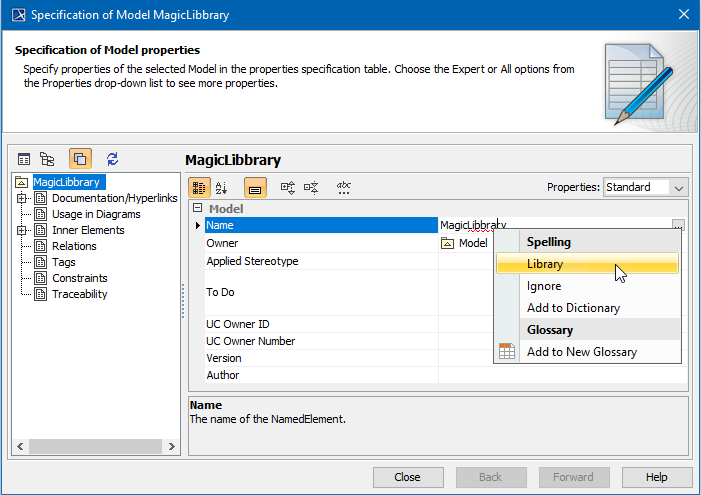Spell Checker checks if a word is correct as you type. If the word is incorrect, it is underlined with a red winding line. Right-clicking the underlined word brings up a shortcut menu menu with suggested edits and gives you the option to add the word to the dictionary or custom glossary.
Spell checking as you type is performed in the following locations in a modeling tool:
- symbol names on a diagram pane,
- for properties in the Specification windows,
- in the Documentation tab,
- in the Containment tree,
- In various locations on log messages, names, typing and comment boxes.
Right-click the underlined word to invoke the shortcut menu in the following locations:
- Diagram pane
- Containment tree
- Specification windows
Correct the spelling error
Do one of the following:
- An incorrect word can be changed by typing or by selecting provided suggestion that is always correct syntactically, but not always correct semantically.
- The Ignore command. If you select Ignore, the incorrectly spelled word is treated as correct for this time but will be considered to be incorrectly spelled in other cases.
- The Add to dictionary command. If you select Add to dictionary, the incorrect word will be added to a custom dictionary. Next time it will not be treated as incorrect.
- The Add to New Glossary command. Select Add to New Glossary to create a new glossary of terms.
Note
Incorrectly spelled words are underlined only in the edit mode of a particular component. If you turn edit mode off, the underline disappears and vice versa.