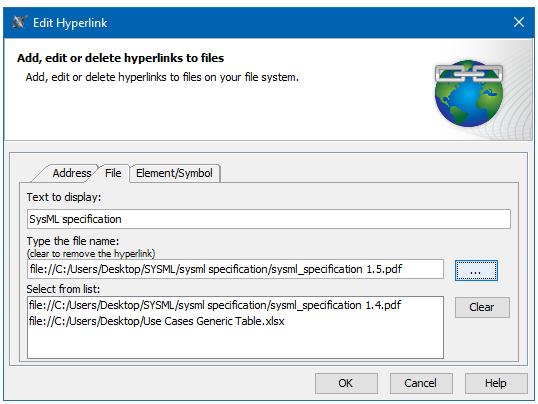Use the File to add, edit, or delete hyperlinks to files on your file system.
An example of the File tab in the Edit Hyperlink dialog. The text "SysML specification" links to the SysML specification pdf document from your computer.
The table below describes the boxes and buttons found in the File tab.
| Name | Description |
|---|---|
| Text to display box | Shows the text to be displayed as a hyperlink. If you select the text before opening this dialog, you will see that text in this box. If you change the displayed text in this box, it will be changed in the HTML text field, too. If this field is empty, you can type a text and it will be added in the HTML text field. It is available only when adding a hyperlink on text. |
| Type the file name box | Allows typing or pasting the directory to reference to an appropriate file, or click next to the box to select it from your file system. |
| Select from list box | Displays all previously used directories. You can select them to fill in the Type the file name box. |
| Opens the the structure of your file system. | |
| The Clear button | Deletes all previously used directories from the Select from list box. |
| The Active check box | Activates the hyperlink if selected. It is available only when adding a hyperlink on an element or entire diagram. Active check box rule Only one hyperlink can be active. By default the last added hyperlink is active. |