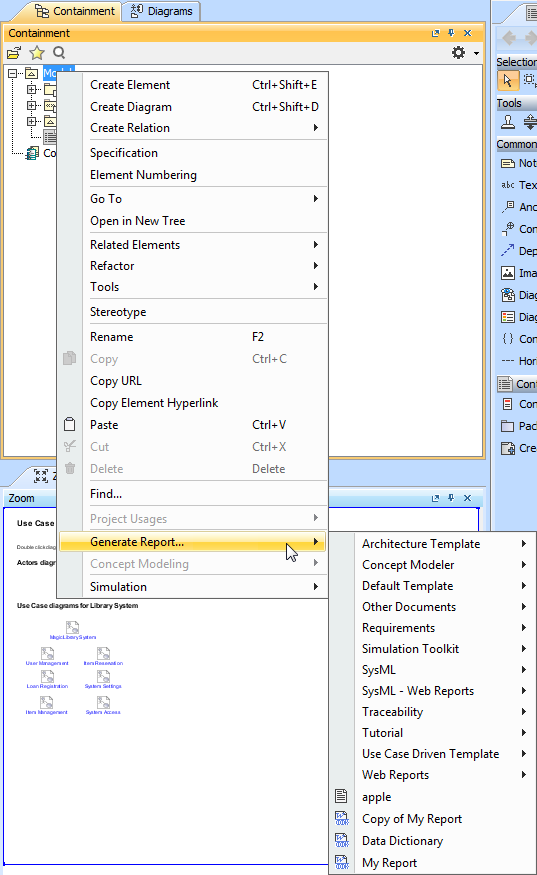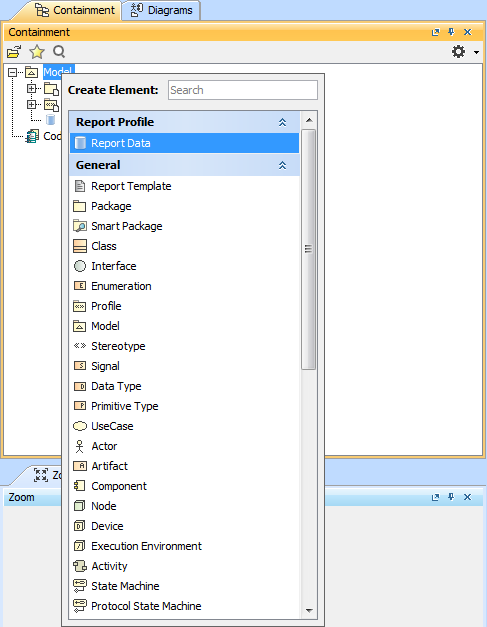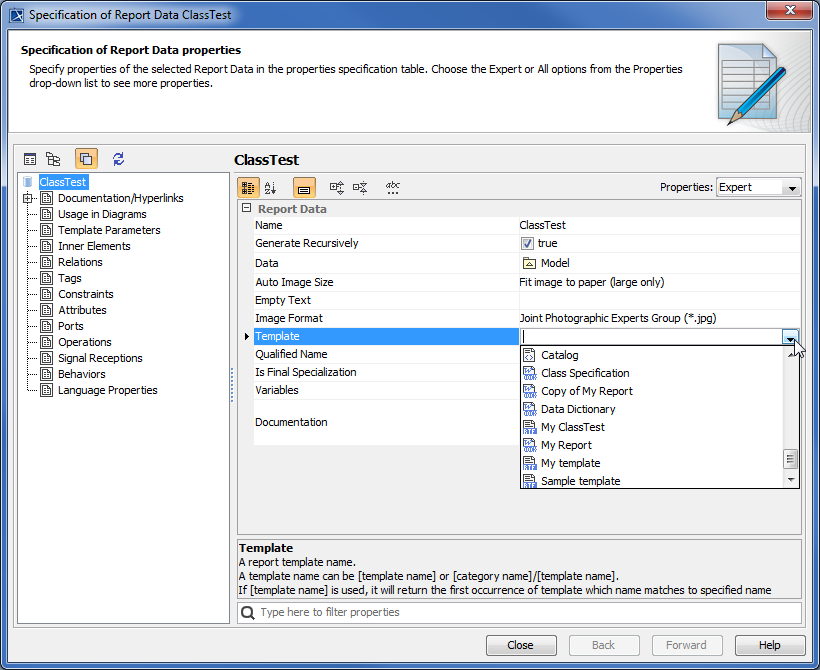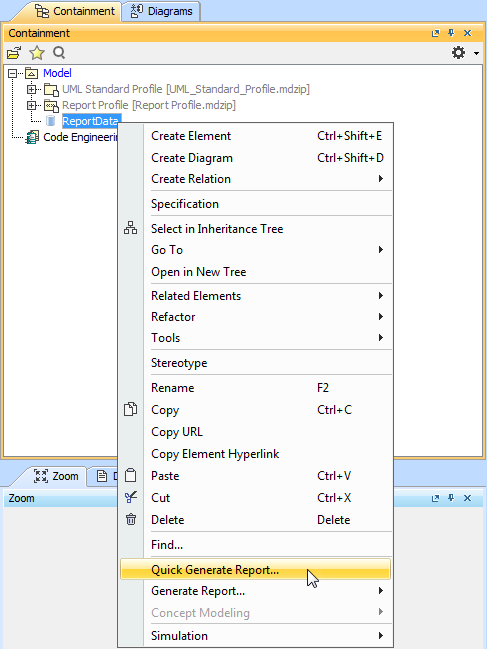After creating a Report Data in your model, you can generate a report directly from the Containment tree. You can right-click either Model or Report Data to generate it.
- Generating a report from Model in the Containment tree.
- Generating a report from Report Data in the Containment tree.
You must specify the template and data in the report data to generate a report from the Report Data in the Containment tree.
To generate a report from Model in the Containment tree
- Right-click a package in the Containment tree, select Generate Report, and then select a template.
Generating a report from Model in the Containment tree.
2. Select the save location and type the filename. A dialog will open asking if you want to open the report in the default viewer after the report generating process is complete.
3. Click either or .
You can specify the diagram export options, such as dimensions and building time (the latter applies only to tables and matrices), in the Project Options dialog. See the Diagram image export page to learn more.
To generate a report from Report Data in the Containment tree
- Create a project in MagicDraw.
- Click File > Use Project > Use Local Project. The Use Project dialog will open.
- Select the predefined path: <install.root>\profiles and the predefined profile: Report Profile
- Click . The Report Profile will be added to your project in read-only mode.
- Right-click Model and select Create Element.
Select Report Data. Report Data will be created under Model.
Creating report data in the Model in the Containment tree.- Right-click the Report Data in the Containment tree, and select Specification to open its Specification dialog.
Select a template file, and click .
Selecting a template file for the Report Data using the Specification dialog.
Right-click the Class element in the Containment tree, and select Quick Generate Report. The Select Location dialog will open.
Generating a report from Report Data in the Containment tree.
- Either create a new file, or select an existing one (the content of the generated report will override that of the selected file).
- To open the Report Wizard dialog and modify the data or output properties, click the Report Wizard on the shortcut menu.
- By default, the Quick Generate Report command will select the default settings from the last changes saved to the Report Data.
Glossary
- Model
The package that is placed at the highest level of the Containment tree in MagicDraw.
- Report data
A collection of variables in a report in Report Wizard.
- Report template
A file that serves as a starting point for a new report.
More information about generating reports in Report Wizard
To learn more about generating reports using Report Wizard, you can visit Generating Reports from Report Wizard.